Nitro Pro 7 review
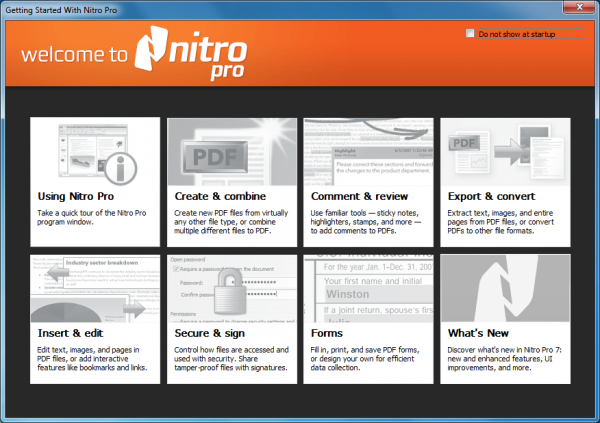
If you need to work with Adobe PDF files then you could cobble together a basic solution from free tools. A virtual printer driver here, a conversion tool there, a PDF viewer with simple annotation features -- it’s surprising what you can achieve.
If you’re looking to create your own PDF files, though, edit any part of an existing document, work with PDF forms and perhaps integrate with document management systems, then you’ll need something considerably more powerful.
You could spend big money on Adobe Acrobat, of course. But there are alternatives. Nitro Pro 7 allows you to create, convert, view, edit and collaborate on PDF files, is packed with high-end annotation options and includes powerful form design features and many security options. The program then goes beyond Adobe’s Acrobat X Standard with new redaction capabilities, more powerful in-place image editing, Evernote integration and more. And yet you can buy it for less than half the price of the Adobe package, a very reasonable-sounding $99.99.
This seems like a very good deal, but what you do really get for your money? We took a closer look.
PDF Creation
You’ll probably want to start by creating a PDF file or two, and Nitro Pro 7 provides many ways to make this happen.
The program’s virtual printer driver, for instance, allows you to create PDFs from any application, customizing their layout, metadata, resolution, compression and font options, password protection, document restrictions (only allowing low-res printing, say) and encryption: it’s an excellent tool, powerful yet also easy to use.
Nitro Pro 7 can also optionally integrate with Microsoft Office 2003 and later. Creating a PDF file from Word, Excel or PowerPoint was as easy as clicking the Create PDF button on our Office 2010 ribbon.
The program also imports pages directly from your scanner, while an I.R.I.S.-based extension (now included as standard in all versions) performs basic OCR. Its default settings aren’t the best, and there’s little interactivity (you can’t guide the program by highlighting areas of the page), but it’ll be fine for simple documents.
A conversion tool accepts Microsoft Office, WordPerfect and HTML files, along with all the main image formats, and converts them to PDF or back again (so you can convert a PDF file to .DOCX for editing in Word, say).
And in our tests we found these features generally worked well. All our sample files were imported accurately, if at times a little slowly, and even our most complex Word documents became quality PDF files in a click or two.
Editing
If your newly-created PDF files aren’t exactly what you need then you can always edit them. Nitro Pro 7 is packed with useful features here, yet the program’s clean and clear Ribbon-style interface means it’s generally very easy to find what you need. (Which is just as well, as the Help file is annoyingly not context sensitive -- you can’t press F1 with a particular dialog open and expect to see relevant advice -- and has an Index, but no Search tab.)
Choose the Edit option, for instance, and you’ll immediately benefit from Nitro Pro 7′s new paragraph text editing. Just double-click a paragraph, and you’re able to edit text just as though it was in a word processor. Type or delete, and the text reflows correctly; change alignment, text or font properties and everything works just as you’d expect. As long as the document hasn’t been created via OCR, anyway (the paragraph blocks can then be very unpredictable).
You can quickly create standard headers and footers containing text or graphics, organize them into profiles, then apply them to any document in a click. These can also be edited and removed with ease (even if they were created by Adobe Acrobat).
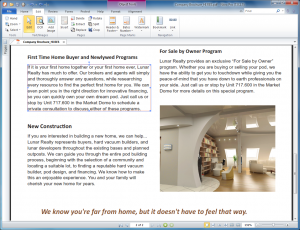 There are also options to insert Bates numbers, text or image-based watermarks, bookmarks, links or more. You can insert new pictures, or tweak existing images by altering their brightness, contrast and color, rotating, resizing, flipping, cropping them and more. And Nitro Pro 7 also works well at the page level: you can rotate or crop a page, delete or replace a set of pages, and split a document in many different ways, amongst other options.
There are also options to insert Bates numbers, text or image-based watermarks, bookmarks, links or more. You can insert new pictures, or tweak existing images by altering their brightness, contrast and color, rotating, resizing, flipping, cropping them and more. And Nitro Pro 7 also works well at the page level: you can rotate or crop a page, delete or replace a set of pages, and split a document in many different ways, amongst other options.
New to this edition is a Redaction panel. The program can now automatically search for and redact sensitive information, as well as allowing you to manually mark whatever content you’d like to remove. And there’s also a “Remove Metadata” option, although notably this dialog doesn’t show you what it’s removing. (You can check beforehand by viewing the page Properties, but that shouldn’t really be necessary.)
A stack of annotation options start with the ability to add notes, or add text markup (highlight or underline text, say, and add a pop-up note explaining why). You’re able to draw on the page, or add basic shapes, text boxes or callouts. And the standard Stamps selection (“Urgent”, “Reviewed”, “Draft”, “Final” etc) has been extended with the useful new Dynamic Stamps, which automatically include relevant details such as the date, time, or your name.
More Features
Nitro Pro 7 has plenty of other interesting new features spread all around the package.
The program can now remember your place in a document when you reopen it, for instance. And improved tab management sees you able to close all documents except the one that is currently open. Small additions, but they make a real difference to the program’s overall ease of use.
Elsewhere, the new QuickSign feature allows you to import a scanned image of your own handwritten signature, then add it to the end of any future document in a click. And new digital signature profiles allow you to combine this with a digital certificate. Click Sign, choose your profile, and click on the page; your signature appears where you’ve clicked, and the document will be digitally signed as well.
As with previous editions, the program has strong support for creating and working with PDF forms (including the ability to import and export data to or from FDF files). And this version now makes it much more straightforward to work with static XFA forms, which don’t have the regular interactive fields. Previously you’d have to print these out, fill them in by hand and scan to import the results; now you can use the Type Text tool and just type to complete each field.
And if you have the Evernote client installed, then you’ll appreciate Nitro Pro 7′s new support. Simply right-click content of interest -- anything from images and blocks of text to entire pages -- and choose the Send to Evernote option to save a copy for later.
Performance
Nitro Pro 7 has no shortage of power, but how do these features perform?
Basic text and image rendering speeds are average for this kind of tool, being just a fraction slower than a simple PDF viewer. Vector art is rendered far more quickly, though: Nitro PDF say the program may be 500-percent faster here than previous editions.
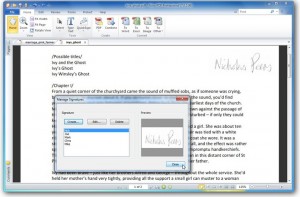 How efficiently does the program render PDF files? For a basic test, we took a plain text file, 9.33KB in size, and saved it as a standard quality PDF file using Office 2010 (using Microsoft’s PDF addin): this produced a 65.4KB file. Then we created a medium quality PDF file using Nitro Pro 7, and this was 52.3KB in size: no major overheads here.
How efficiently does the program render PDF files? For a basic test, we took a plain text file, 9.33KB in size, and saved it as a standard quality PDF file using Office 2010 (using Microsoft’s PDF addin): this produced a 65.4KB file. Then we created a medium quality PDF file using Nitro Pro 7, and this was 52.3KB in size: no major overheads here.
Next, we took a moderately-sized PDF file (25 pages, 448KB) and inserted a simple header to display the page number, so ensuring that every page would be updated. Saving this increased the file size by 60KB to 508KB, again very acceptable, and further tests with larger documents showed similar results.
And to finish, we decided to test the import/ export options by converting a 498-page eBook from PDF format to Word, and back again, then comparing the files.
This required some patience. Creating a Word document from our original PDF took a reasonable 148 seconds, but converting that document back to PDF required a tedious 516 seconds. (As a comparison, Word 2010 managed to save the same document as a PDF file in 67 seconds).
This was a far more complex document than most people will be importing on a routine basis, though. And the conversion itself was generally very good: we spotted a single substituted font, and a few small paragraph positioning issues, but the latter were only noticeable if you looked closely. Which was excellent performance for such a tricky task.
Nitro Pro 7 scores highly where it really matters, with accurate file importing, a lengthy list of essential editing and annotation options, some great new features, an intuitive interface -- and of course it’s great value for money.
The software lists for $99.99 and supports Windows XP, Vista, 7 and Server 2003/ 2008/ 2008 R2, all 32 and 64-bit editions.