Google Maps for iPhone -- now that’s how you do it, Apple [review]
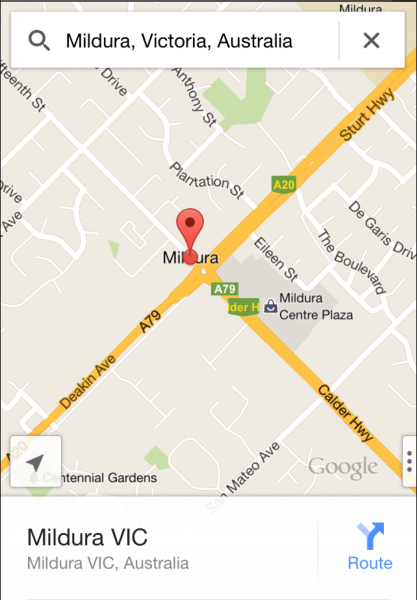 Soon after Apple replaced Google’s aging but accurate mapping solution with its own brand new, but woefully inaccurate alternative, I -- like many disgruntled iOS 6 upgraders -- switched to using the web-version of Google Maps (I briefly toyed with Nokia Here, but it’s not yet as good). The workaround was fine, but I only ever viewed it as a temporary stopgap while awaiting the triumphant return of Google Maps to the App Store, something that finally happened a couple of days ago.
Soon after Apple replaced Google’s aging but accurate mapping solution with its own brand new, but woefully inaccurate alternative, I -- like many disgruntled iOS 6 upgraders -- switched to using the web-version of Google Maps (I briefly toyed with Nokia Here, but it’s not yet as good). The workaround was fine, but I only ever viewed it as a temporary stopgap while awaiting the triumphant return of Google Maps to the App Store, something that finally happened a couple of days ago.
Google Maps shot to the top of the free charts with indecent haste, further embarrassing Apple in the process, as users scrambled to install it. I installed it too, naturally, but held off on reviewing it immediately, as I wanted to make sure my happiness at its arrival wasn’t going to cloud my judgment. And the good news is, having now had plenty of time to play around with it, it’s great. Not perfect, but pretty damn close.
Google obviously does maps well, so you know it’s going to be accurate. Upon firing it up, the app got the name of my street right (something Apple Maps failed to do), and provided spot-on directions to the correct Blackpool and all of the other places I tried it with.
The app has a clean interface with the map taking up the majority of the screen. There’s a search bar at the top, with icons for directions and your profile. If you sign in to your Google account you can save your favorite places and access past searches and directions from any device. Tapping the icon at the bottom left will take you to your current location on the map, and a tab on the right gives you access to the different views -- Traffic, Public Transport, Satellite and Google Earth (if you have it). You can drag up and down on the map to change the viewing angle and circle 3D buildings, and tapping the compass will center the view to North.
Type in the name of a place and Google Maps will jump straight to it and display a white bar showing the number of available reviews, if any, and the time it will take to get there from your current location. Tap the bar, or flick it upwards, to access Street View, see any photos, read reviews, get additional information (such as opening times) and relevant website details. You can also see inside some places, and view menus of certain restaurants. Places can be saved or shared from this screen too.
Clicking the car icon will take you to the directions page. From here you can change your travelling method -- Driving, Public Transport and Walking -- and access route options. Google Maps will provide you with a choice of routes and tapping one will select it.
You can check out the route before heading off by tapping the Preview button. This will provide turn-by-turn directions at the top of the screen. These are concise but don’t always fit in the available space, so at one point I was told “At the roundabout, take the first exit onto the…” and had to continue on to the next point to find out where I was going. That happened quite a few times, but the following step always gives you the missing information so it’s never an issue. You can switch to a different map view at any time.
When you’re ready to head off, just select the route and go. You can view the list of directions and toggle the all-important voice guidance on or off.
To really get an idea of how much better Google Maps is to Apple Maps, I decided to take a virtual trip to Mildura in Australia, the place that hit the news a few days ago when the Victoria police warned motorists to avoid following Apple’s directions after some were guided into a "life threatening situation". Apple Maps now gets users to the right place, but Google Maps shows a staggering amount of detail, including outlines for all of the buildings and labels for places like hotels, banks, and hospitals.
Apple removing Google Maps from iOS 6 turns out to have been a great move for users. The new app is a vast improvement over the old one and will likely only get even better over time, and fairly quickly too. Yes, other third-party apps -- like Runkeeper, for instance -- are for the moment stuck with Apple Maps as the default mapping option, but the new Google Maps SDK for iOS should soon see that fixed, and we need never concern ourselves with Apple Maps again.