ShadowCopy can copy any file -- even if it's locked
 Copying files in Windows is normally as easy as a quick drag and drop -- but if they’re locked, it’s a different story. An error message will warn you that the file is in use, and you’re left to resolve the situation yourself, or just try again later.
Copying files in Windows is normally as easy as a quick drag and drop -- but if they’re locked, it’s a different story. An error message will warn you that the file is in use, and you’re left to resolve the situation yourself, or just try again later.
One alternative is to run a backup program, as most can use Microsoft’s Volume Shadow Service to copy locked files. But this could seem like overkill, especially for only occasional ad-hoc copies, which is why you might prefer the simpler and more lightweight ShadowCopy.
The program installs easily, and is very straightforward to use. At its most basic, you can just specify the source and destination folders, the files you’d like to copy (*.*, *.docx or whatever), click Copy and wait as the files are transferred.
If you need a little more control then ShadowCopy does provide a few extra options. You can decide whether it should copy subdirectories, for instance, or overwrite existing files, just by checking a box or two.
And if you want to do this regularly -- or automatically -- then the program’s support for command line switches means you can run it from a script. For example, something like "shadowcopy c:\*.* d:\ /s" will copy everything on your C:\ drive -- even if it’s locked -- to D:\, including all subfolders.
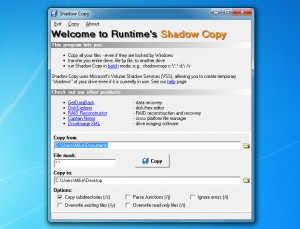 This is all presented in a very basic way, and needs to be used with some care. Once you’ve initiated a copy, for instance, there’s no way to cancel it. And in our tests the program allowed you to click Copy, even if a copy is already running, which caused such confusion that it shut down almost immediately.
This is all presented in a very basic way, and needs to be used with some care. Once you’ve initiated a copy, for instance, there’s no way to cancel it. And in our tests the program allowed you to click Copy, even if a copy is already running, which caused such confusion that it shut down almost immediately.
If you only use ShadowCopy occasionally, though (or from a script), then this probably won’t matter too much, and on balance it’s still a quick and easy way to copy locked files.
Photo Credit: bloomua/Shutterstock