AV Audio Editor lets you easily tweak and convert your music files
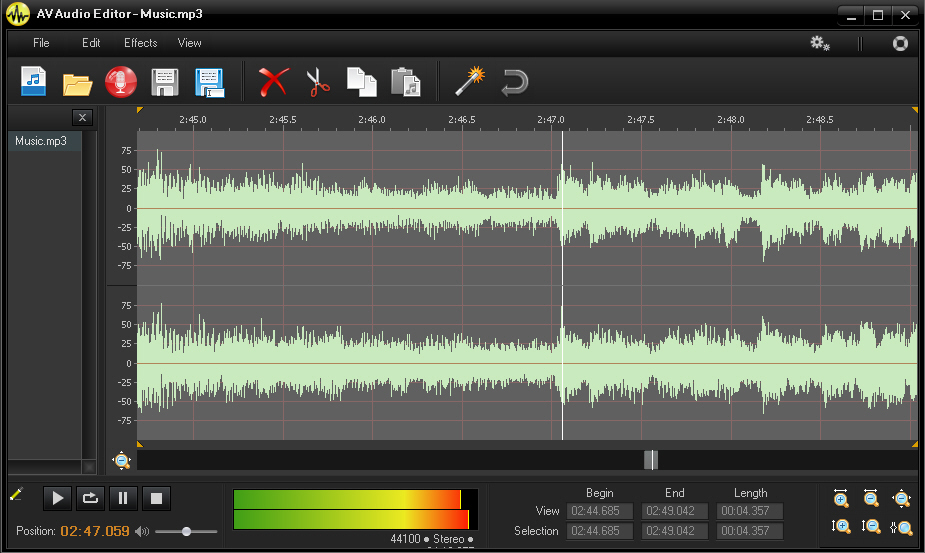
What makes a good audio editor? Many developers seem to think it’s all down to the length of the feature list, and so they’ll try to cram in just as much functionality as they possibly can. That can have its appeal, too, but there’s often a usability price to pay.
AV Audio Editor takes a very different approach. Its feature list is fairly basic, just the usual cut, copy and paste options, along with a few effects (volume tweaks, an equalizer and so on). But that’s still more than enough for many situations, and the real plus here is that AV Audio Editor takes these basics and implements them very well indeed.
Take file support, for instance. In other tools you might just get to import single MP3 files. Here there’s support for opening MP3, MP4/ M4A, OGG, WMA APE, FLAC, AAC, MPC, SPX, TTA and WV files. You can open multiple files for editing at one time, if you like. And the program can save your files in any of the supported files formats, while giving you full control over codecs, sample rates, channels and more.
Any audio file you’ve opened is displayed in a familiar waveform, and your first step will probably be to try and locate whatever area you need to edit. This can take a while as you try to figure out how any particular editor implements its own zoom and selection tools, but we found that AV Audio Editor just worked, almost regardless of what we did.
If you prefer to use the mouse, for instance, you might try clicking in the waveform and spinning the mouse wheel. And that’s fine here, being a very quick way to zoom in and out at any particular point. But as with other tools you can also zoom in and out with menu options, or toolbar buttons. Or you can click and drag across a part of the waveform, then zoom directly to that area.
Or maybe you’d prefer to select areas via the keyboard? That’s just as straightforward. Using the left and right cursor keys steps you backwards and forwards through the file. As you hold a key down so its movement accelerates, great if you sometimes need to move a considerable distance. And once you’ve found your selection start or endpoint, there’s no need to go looking for some app-specific hotkeys: all you do is hold down shift as you press the left or right cursor key (just like selecting text) and AV Audio Editor will highlight the selected area accordingly.
Once you’ve selected an area then this can be manipulated in various ways. So you can delete, cut, copy or paste an audio chunk, say, again using all the standard Windows keys.
And while there aren’t many effects, the ones you do get (fade in, fade out, volume adjustments, echo, reverb, pseudo surround sound, chorus, whisper and equalizer) are similarly well implemented. In particular, they all come with a real-time preview. Choose a new Equalizer setting, say, and you don’t have to click OK, play the results, and click "Undo" because they’re not what you expect. Here AV Audio Editor can play your selected audio in a loop, updating it as you adjust any selected effect, so you hear its results immediately: a real time-saver.
None of this will help if you always need a lot of editing power, of course, because AV Audio Editor really doesn’t have very much. At all.
But if, at least some of the time, you can get by with a little trimming, maybe a fade or two, then the program should appeal. Its features may be basic, but they’re well thought out, and overall AV Audio Editor provides a comfortable and very straightforward environment for polishing up your audio files.