System Mechanic 12 [Review]
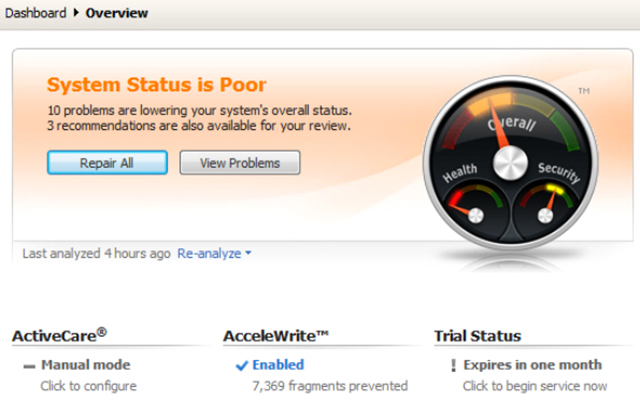
If your PC seems slow or unstable, then you might first try to diagnose and resolve the problem yourself. But this often requires considerable time and expertise. And, even if that’s not a problem, you’ll have to start all over again whenever a new issue pops up.
System Mechanic 12 offers another approach. If you’re not a PC maintenance expert -- or just don’t have the time -- then you can have the program clean up and optimize your system entirely automatically, while you get on with more important tasks.
You need more control? That’s fine: System Mechanic is extremely flexible. Take hard drive cleaning: you can have this done automatically, or on demand; you can let the program decide what to wipe, or take full manual control and approve every file deletion yourself. There’s similar control over most of the other tools. And you can mix things up, launching some tools on demand, getting fully involved in any decision making, while others run automatically when your system is idle. It’s entirely up to you.
This is an impressive framework which can be reconfigured to suit just about everyone, from total novice to Windows expert.What’s even more important is how the program’s tools perform in real life, though: we installed System Mechanic 12 on a cluttered Windows 8 test PC and prepared to find out.
Removing Unwanted Programs
A key part of optimizing any PC comes in removing software which you don’t really need, and System Mechanic has several modules which can help.
"Startup Optimizer" aims to improve performance by removing unnecessary Windows startup programs. As with many similar tools, you’ll get a long list of programs (including Windows services, startup DLLs and IE extensions), some details on what they do and their performance impact and what they do, and figures to show you how other System Mechanic treat them. (As we write, 39 percent disable Windows Search and 61 percent keep it, for example.)
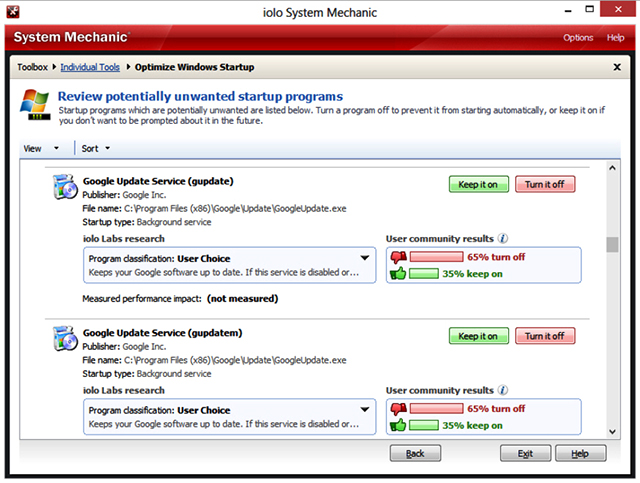
You do have to be careful, though, particularly with software updaters. The program recommended we disable the Java Update Scheduler, and the ratings suggest other update tools are frequently ditched (65 percent of users disable Google Update service, while 24 percent turn off Flash Update). Let’s hope they were all clear about any security implications.
And, oddly, Startup Optimizer didn’t list some of the startup programs on our Windows 8 test system. To fully tweak our PC we needed to use Task Manager as well.
Elsewhere, an "Advanced Uninstaller" can help you to uninstall application files, even if there’s no uninstaller. It works reasonably well on 32-bit Windows, but 64-bit systems aren’t supported. If that’s you, all you’ll get is an option to run the standard uninstaller, with less information than the regular Windows applet (you don’t see the installation size or when it was installed).
The "CRUDD Remover" searches for redundant programs which you may be able to remove. It suggested we could uninstall CCleaner, as System Mechanic did the same job, and asked whether we really needed both Safari and Firefox. There’s nothing too surprising here, then, but beginners may find it useful.
An "EnergyBooster" frees up some system resources by closing unnecessary background programs, just for the moment. This works quickly and well (killing the Java Update process isn’t such a big deal if you only do it for an hour), but the benefits are minimal and we suspect most people won’t notice any difference.
Perhaps the best tool in this section is "Startup Manager". It’s not for beginners, but does give you a detailed view (and complete control) of your startup programs, Windows services, startup DLLs, IE addons and more, and would be an excellent program all on its own.
Cleanup
Another core part of PC optimization is removing system clutter, and here that begins with the "PC Cleanup" module. It’s a marginally above average tool, clearing your temporary folders, browser histories, instant messaging leftovers and more, but was eclipsed by CCleaner on our test PC (1.46GB cleared vs 1.21GB by PC Cleanup).
"Junk File Finder" comes next, locating surplus files by their extension alone (*.bak, *.err and so on). This is risky, but the program helps out by ignoring files in key system locations, read-only and system files, and more. You’re able to review everything it finds, choosing to keep whatever looks important, and we found the module freed up a reasonable amount of space (0.85GB).
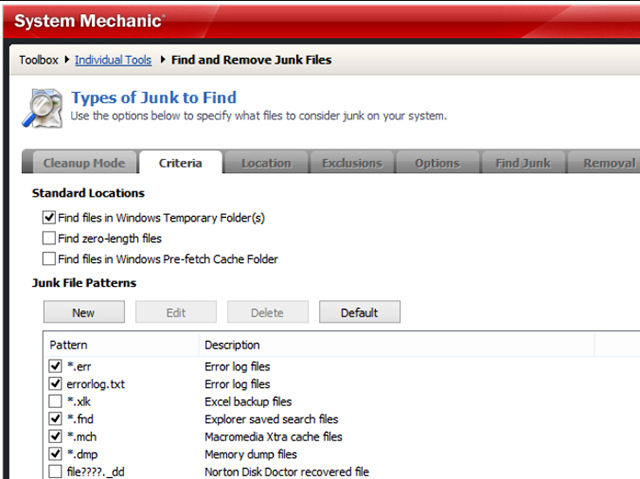
Still not enough? In theory you can turn to "Duplicate File Finder", which uncovered 21GB of duplicate files on our test system. We couldn’t sort the report to easily find the largest files, though (there’s a "Sort by size" option but it didn’t work for us), and there are no automated removal options ("delete the latest copy", say), which made it difficult to use.
We had better luck with System Mechanic’s Registry cleaner, which does a good job of identifying and removing broken settings, while a separate module can then defragment and compact the Registry for you. We’re not convinced that Registry cleaning is worth the risk of removing something important, but System Mechanic does at least have plenty of safeguards (any changes can be undone later, and there’s a separate Registry backup and restore module for good measure).
The final cleanup tool can find and delete broken shortcuts, or try to fix them by locating their target file. It’s not going to free up much drive space -- maybe none at all -- but it’s fast, easy to use, and quickly detected and resolved several annoyances on our test PC.
Configuration
Our PC was pared down and cleaned up, but that’s still not enough: it has to be configured and set up correctly.
This might start by defragmenting your hard drive. System Mechanic comes with a defrag tool; it’s only very basic, but you do get a useful option to run a boot-time defrag of your Registry, MFT, page file or any other file you specify.
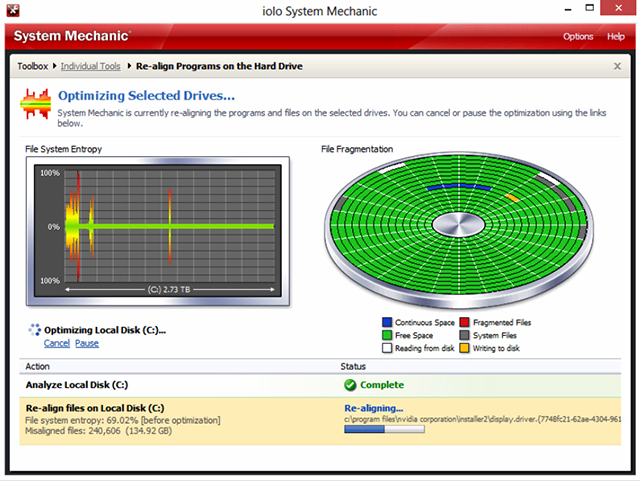
What’s more interesting is the "Program Accelerator", which claims to "realign programs and their dependent files on the hard drive to speed up program launch time and overall responsiveness": it’s a defrag tool with its own custom layout rules. We’re unsure how Program Accelerator knows which files to "realign"; it’s presumably not going to help with SSD drives (although there is a separate "SSD Accelerator"), and had less effect on our test PC’s boot time than some other defrag tools. If this does work then it’ll affect every application differently, though -- no single test is enough -- so ultimately you’ll need to try it for yourself.
System Mechanic also includes "AcceleWrite", which apparently minimizes fragmentation in the future. Sounds good, if so, although we didn’t have a test to properly evaluate this.
The "NetBooster" module tweaks your TCP/IP settings in an effort to improve Internet speeds. "Before" and "After" testing showed a minimal 1percent improvement in download performance for us, but the principle is sound and some systems could very easily see better.
"Security Optimizer" focuses on your security settings, as you’ll guess. Its test are basic, but worthwhile, such as checking HOSTS for redirections, examining Internet Explorer’s "trusted publishers" list, and so on. But we did notice one problem, when the tool claimed our "Windows Automatic Updates service" was disabled: it wasn’t.
The "System Change Tracker" was more of a highlight, for us at least. Take a system snapshot here, carry out some action -- install a program, say -- and it’ll list any new and changes files, folders and Registry keys. Very nice.
And the section is completed with "System Guard", a handy security tool which detects attempts to add new Windows startup programs or change your browser’s settings, and won’t allow them to go ahead without your permission.
New Features and More
Unsurprisingly for a tool of this size, System Mechanic 12 is mostly about enhancing what’s gone before. Iolo says the CRUDD Remover, Startup Optimizer, Program Accelerator, Energy Booster and many other tools have been tweaked to run even better in this release (which is now also Windows 8.1-certified). Still, there are also two brand new modules.
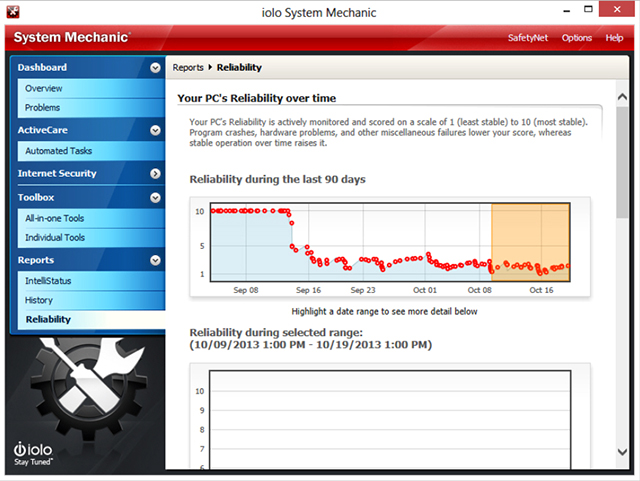
Stability Guard presents statistics showing your PC’s performance over time, showing how it’s affected by freezes, crashes, hangs and more. Iolo describes this as "revolutionary", but it looks to us more like a simpler version of the standard Windows Reliability Monitor.
Fortunately there’s better news with the second tool. "Core Data Recalibrator" tries to detect and fix WMI (Windows Management Instrumentation) problems; we couldn’t come up with a single test to properly evaluate this (and a lack of explanation of any issues it finds doesn’t help), but in principle it’s a good idea, as WMI is easily damaged and that can have serious repercussions.
We gone through a huge amount of functionality, then, but wait -- you could probably still build a very capable PC maintenance suite just with the features we haven’t yet covered. There are tools to find and install driver updates (limited device support, but it worked for us), free up memory, find and fix hard drive problems (a GUI chkdsk), securely delete personal data, view and manage running programs, and customise your PC via the suite’s very own tweaking tool, while the "Drive Medic Emergency CD" could help recovery if you find your PC won’t boot.
Verdict
We had problems with one or two System Mechanic modules, and many can be outperformed by the best-of-breed freeware. There's still an enormous amount of power here, though, easily accessible via the program's flexible interface, and if you don't have the knowledge (or time) to set up your own library of PC maintenance tools then System Mechanic 12 is a great alternative.
We Like
Huge number of features, covers many maintenance/ troubleshooting areas, very flexible interface, new WMI repair tool, easy to use, can deliver a worthwhile speed boost, one license allows installation on all your home PCs.
We Don’t Like
One or two modules need work, several tools are outperformed by the best-of-breed freeware alternatives.
Details
| Manufacturer: | iolo |
| Price (RRP): | $49.95 |
| Best Price: | $34.95 (save 30%) |
| Platforms: | Windows XP, Vista, 7, 8, all 32 and 64-bit editions |
| Requirements: | 50MB free hard drive space |