How to disable Gmail's new email via Google+ option
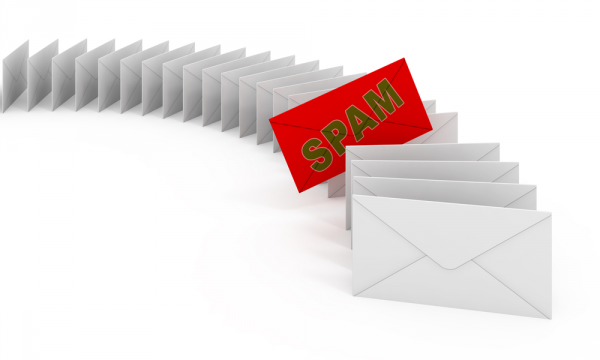
Google recently made an interesting change to Gmail, making it possible for users to send messages to anyone in their Google+ circles. If the prospect of receiving emails from people you don’t know concerns you -- they don’t even need to know your email address -- you might like the idea of locking down your account. Thankfully, Google has made it quite simple to put restrictions in place. So if you'd like to avoid a possible influx of unsolicited emails, here's how to go about it.
Before we get started, it's worth pointing out that you may not see these settings in Gmail yet. This means that the feature has not been enabled for your account yet -- which means you don’t need to worry about receiving messages in this way anyway!
- Log into your Gmail account, click the cog icon to the upper right of the page and click the Settings option.
- Make sure you're on the General tab, scroll down and locate the Email via Google+ section.
- Use the drop down menu to choose who should be allowed to send you emails via Google+ -- choose between any Google+ user, people in your extended circles, people in your immediate circles, or no one.
- When you're happy with the selection you have made, scroll down to the bottom of the page and click the Save Changes button.
You can always go back and change the setting again should you feel the need, but it's good to see that you can knock this feature on the head if you don’t like it.