Make your mouse cursor disappear with AutoHideMouseCursor
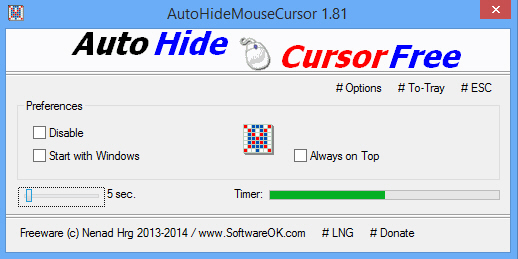
Go to work on the Windows desktop and the mouse cursor is normally very useful, a helpful guide which ensures you’re always pointing and clicking in exactly the right place.
Sometimes, though, it’s a little different. If you’re taking screen grabs, maybe watching a full-screen application, you might not want the mouse cursor around. And that’s where AutoHideMouseCursor can help.
The program is a single 44KB executable with one very simple purpose: it hides your mouse cursor when it hasn’t moved for a specified period (anything from 2 to 100 seconds).
Once launched, AutoHideMouseCursor will by default minimise to your system tray, and continue running in the background.Clicking the program’s system tray icon restores it later. You can enable the "Start with Windows" setting to ensure it’ll be running all the time, or press Esc to close it down.
There is also a "Hide" option which leaves AutoHideMouseCursor active, without a visible window or system tray icon. And in theory you can then launch the executable again to bring it back into view. This has an odd side-effect, though; if your desktop is set to hide its icons, then restoring the program will display them again. (Don’t ask us why.)
AutoHideMouseCursor plainly isn’t the most essential of programs. If we want the mouse cursor to disappear then we’ll generally just move it to the very edge of the screen, which is easy enough, and quicker than waiting for any inactivity delay to kick in.
If you do need to get rid of the mouse cursor automatically, though, AutoHideMouseCursor is a simple, portable and free way to make it happen. Take a look.