The apps and accessories you need to get truly productive with your Apple iPad

While the iPad is seen as a content consumption rather than a content creation device by some, there's no denying that it has been widely adopted across many organizations, and has made an impact on the business world as well as the consumer arena.
The iPad can be a sterling productivity device -- providing you're well equipped for that prospect in terms of software and hardware, of course. Out of the box, your iPad Air doesn't make such a great partner in crime when it comes to cracking through whatever business needs you might have. So, what software and accessories do you need to be truly productive with your iPad? Read on...
The first and most important thing when it comes to any kind of serious work is that you'll need a keyboard accessory. Yes, that involves a fair outlay of money -- but even Surface owners have to pay for their attachable keyboard. If you're doing any amount of typing, the iPad's virtual on-screen keyboard will not do. So what's the best keyboard accessory for Apple's tablet?
Fortunately, just a few months ago we rounded up the best keyboards for the iPad Air. On balance, we think the best bet for your tablet is the Belkin QODE Ultimate Keyboard Case for iPad Air (pictured below). It's not particularly light, but it's a really well-built accessory that gives your iPad a lot of protection -- and the keyboard itself is top notch. It retails at $129. The Kensington KeyFolio Pro for iPad Air is also a great option at the $80 price point, providing a keyboard similar to a real laptop, and a full-sized number row -- though it's a tad heavier still than the Belkin offering (898g compared to 621g). See our best Apple iPad Air keyboards group test part one and part two for more details on these.

You might want more storage for your iPad, as particularly if you bought a cheaper model, say, the base 16GB device -- that isn't much space to work with. While you can't simply plug an external hard drive into your iPad, some wireless external hard disks support streaming to Apple's slate: For example, the Seagate Wireless Plus, which gives you 1TB of storage for $169. This will allow you to shift large media files off your iPad onto the drive, where you can stream them from when necessary. Of course, depending on your exact space requirements, perhaps a better idea is to spend that money on buying an iPad with a bigger storage capacity in the first place (an extra $200 would snag you a 64GB iPad Air, compared to the cost of the 16GB base model).
Another good hardware addition from a productivity perspective is a stylus, for jotting quick notes, sketching diagrams and the like. We'd go for the Wacom Bamboo Stylus Solo, which is a great stylus and costs just $19.95. The only potential downside is some complaints we've seen about the tip splitting, though you can buy replacement tips at not much more than a quid a pop, so even if that does happen it won't be too traumatic.
Fancy running a second monitor on your desk to help you work more effectively, but don't fancy forking out for another monitor? Then why not use your iPad as a second display -- and here's where we move on to the software side of the equation. For $9.99, you can bag yourself a copy of Air Display 2, an app which makes it possible to extend or mirror your desktop from the monitor to your tablet. In fact, Air Display now supports up to four iPads, should you own multiple tablets. There might be cheaper alternatives, but Air Display is a slick piece of software in terms of ease of use and implementation which makes it worth paying a little cash for.
Of course, in terms of pure productivity apps, the good news is that these days you get iWork free on a new iPad. However, you now also have Microsoft Office on the iPad -- which is a great suite, and has that vital full compatibility with, well, Microsoft Office files. But of course the downside is you need to have an Office 365 subscription to create or edit docs (a rather vital piece of the puzzle), and that'll set you back $9.99 per month (for the standard Office 365 Home, that is). If you're an Office user anyway -- which many business users will be -- then you're laughing. Otherwise, if you didn't get iWork for free, and don't want to stump up for MS Office, then check out the free Quickoffice app from Google as a fallback. 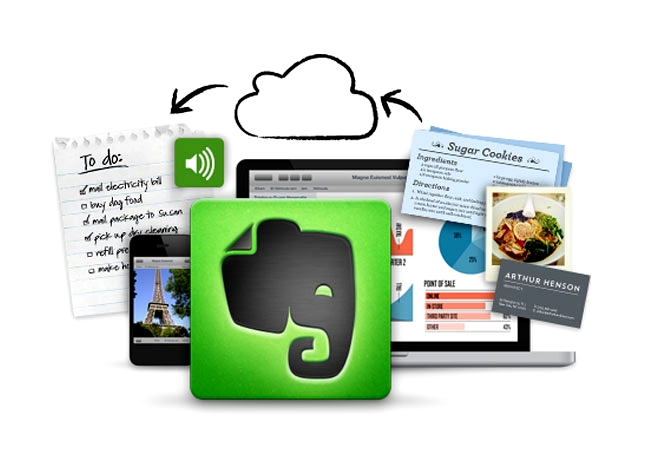
So what other productivity apps are must-haves for the iPad? Evernote (free) is an excellent cross-platform note-taking app that you shouldn't be without (OneNote is also a good option for those who prefer the Microsoft route). Goodreader 4 ($6.99) is a great app which allows you to, well, read anything on your iPad, from PDFs through documents to sprawling manuals or e-mags, and it also provides powerful file management features which are a real boon.
Other apps you should definitely get hold of include Dropbox (free) for cloud storage, and Dragon Dictation (free), which is a sterling dictation assistant from Nuance. Also, there's Google Translate (free) for those business trips abroad, Doodle ($2.99) for easy meeting scheduling, Pocket (free) for bagging online articles you want to peruse later, and Mailbox (free) which helps to tame your email inbox. Get this little lot on your iPad, and you'll become far more productive – and the great thing is, as you'll probably have noticed, most of these are free.
Before we move on, we've one last mention -- OmniFocus is a top notch task management app, but version 2 has only just been released, and the iPad version isn't quite ready yet. Keep an eye out for this one (in this case, it isn't cheap, though; OmniFocus 2 for iPhone is $19.99, but it's worth the outlay).
On a final note, you might have noticed that Apple took the wraps off iOS 8 at WWDC earlier this week -- so what's in the pipeline for business users when the next version of Apple's mobile OS hits the iPad?
Cupertino said that iOS 8 would bring expanded security and device management features on a number of fronts, with an improved level of data protection for key integrated apps. New MDM features will include tools to manage eBooks and PDFs (pushing them to, or pulling them from the workforces' devices), and tools to help IT admins see more details about iOS devices and perform more fine-tuning. Admins will be able to find out, for example, when a device was last backed up to iCloud, and they'll be able to prevent users from wiping their iOS hardware.
Apple is also promising a new interface for remote management that, we quote, "makes enrolling and understanding the impact of MDM easier and more transparent for users". And you can stand by for a new networking framework which allows third-party devs to create content filtering tools. IT departments will also be able to set permissions for which apps can open documents downloaded from enterprise domains.
S/MIME controls will be available on the level of individual messages, so users can encrypt messages that they deem particularly sensitive. Further minor touches include letting the user set their out of office response, and see their colleagues' availability when scheduling a meeting in the Calendar app. Also, call waiting is coming to FaceTime, and Apple is introducing Wi-Fi calling with iOS 8, which could save businesses a pretty penny. Travel time notifications are also going to be present, so that your iPad will be able to prompt you regarding when to leave for that important meeting scheduled in your calendar. And that's just scratching the surface, for the moment -- Apple was far more focused on trumpeting the consumer side of iOS 8 initially, as you'd expect.
Published under license from ITProPortal.com, a Net Communities Ltd Publication. All rights reserved.