Securely archive your images with WinTrezur
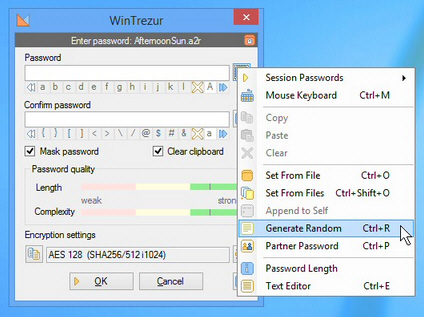 WinTrezur looks at first much like any other image viewer. There’s a folder tree on the left, a set of thumbnails on the right. Double-clicking any image displays it full-screen; pressing Esc returns you to the thumbnail viewer again, and you can view everything as a slideshow.
WinTrezur looks at first much like any other image viewer. There’s a folder tree on the left, a set of thumbnails on the right. Double-clicking any image displays it full-screen; pressing Esc returns you to the thumbnail viewer again, and you can view everything as a slideshow.
So far, so very standard. But explore a little further and unusual extras begin to appear.
Right-click an image and select Properties, for instance, and you don’t just get the usual Windows properties dialog. You can also view the raw file data (great for spotting tags and other contents), check for existing NTFS alternate data streams, or even add a new one of your own (so you can essentially attach another file to the image, as long as it remains on an NTFS drive).
Even the standard details have some extra elements of their own. The "Name" box has a button which will search for that file name online. And the "Size" box displays your image in MB, KB and bytes.
Elsewhere, there’s a useful "Append to clipboard" option, which enables you to add selected files to whatever is already there. A thumbnail indexer creates a single image with thumbnails of your selected pictures. There’s also an image bookmarking system and an (overcomplicated) duplicate file finder thrown in.
For all this, WinTrezur’s real strength comes in its encryption abilities. Select your images and they can be archived to WinTrezur’s native A2R format. This may be encrypted using AES (FIPS PUB 197), Blowfish, Twofish, Serpent and more. You can combine algorithms if you like -- encrypt in one, then another -- using keys ranging from 128 up to 448 bits.
You could secure these by entering a single password, which works more or less as you’d expect. Choose your preferred algorithm, type whatever you need in the password field (or generate a random password), and a couple of password quality indicators highlight its strength.
WinTrezur also supports "partner passwords", where several people each have one password, and the file can’t be accessed until they all enter their own.
We particularly like the option to use images as a password. If you have problems remembering something like hG@4klW$, try choosing several images instead, in order, and that’s enough to encrypt an archive, and decrypt it later. (Just be very sure you don’t change a byte of those pictures later, or you’ll be locked out.)
There’s so much attention to detail that you even get a mouse keyboard, to defeat keyloggers, while a "Wipe" option securely deletes key files so they can’t be undeleted later.
It’s not all good news. WinTrezur’s interface is a little quirky sometimes, and it wouldn’t be our first choice for basic image viewing or archiving. But if you need something more capable, especially when it comes to protecting your images from snoopers, then we’d recommend you give the program a try.