Nine really useful (lesser known) Windows tricks
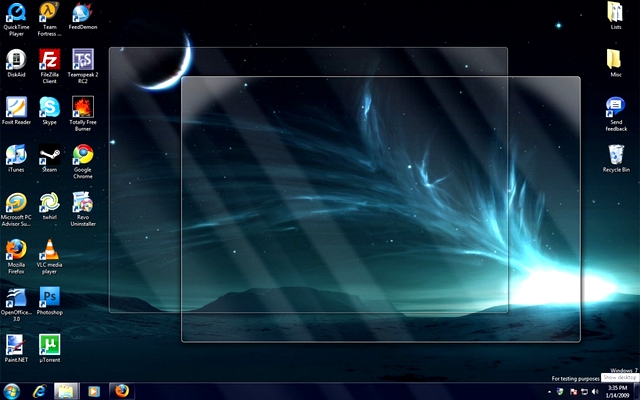
Windows is an incredibly versatile operating system -- if you know how to use it.
We've put together nine of our favorite shortcuts, tips and tricks to make your Windows experience as smooth and easy as possible.
1. Shake window to minimize
This is one of my personal favorites. If you click and drag a window, you can then give it a little shake -- go on, try it! All the other windows you have open will instantly minimize, giving you a clutter free workspace.
2. Deleting browser history made easy
If you want to delete your browsing history, but don't want to go fishing through the settings on your browser, try hitting CTRL+Shift+DEL. That'll take you straight to the menu!
3. Highlight address bar
Speaking of browsers, every try to highlight a long URL from the browser address bar to copy or delete it? Why bother? Instead just hit F6 and the URL will automatically highlight. Magic.
4. Forget CTRL+ALT+DEL
Most people will press CTRL+ALT+DEL when their computer crashes, and then instantly open the task manager. Instead, try hitting CTRL+Shift+ESC to open the task manager directly. After all, if your computer's crashing, the fewer steps in the process the better. You can of course open the task manager by right-clicking on the task bar, but this method has a bit more of a sleight of hand feeling to it.
5. God mode
The Windows Master Control Panel, or "God Mode", is a shortcut to access all of the operating system's control panels from within a single folder. To create a such a shortcut, create a new folder on your desktop (or anywhere else) and rename it to:
GodMode.{ED7BA470-8E54-465E-825C-99712043E01C}
You can change the "GodMode" bit, but make sure the full-stop and the rest is the same. Once you've renamed it, the icon will change, and you'll have access to all Windows' most powerful features.
6. Entering file names into the command line
Once you've opened up DOS and are trying to execute a file, the most annoying thing is typing out the whole file directory: C:\Libraries\Pictures etc.
Instead, try dragging the file directly into the command prompt, and the program will enter it for you. Simple!
7. Go straight to desktop
This is probably the one I use most often. Remember when Windows used to have a show desktop icon on the taskbar? Well now it doesn't need to, because you can just hit WIN+D. In case you don't know, the WIN button is the one with the wavy Windows flag icon between Left CTRL and ALT.
8. Rename many files at once
If you want to give a whole load of files the same name, select them all at once and click F2. Windows will append a (1) or a (2) to the end of each file name too, so you don't get confused.
9. Lock computer instantly
If you're leaving your Laptop open around friends prone to changing your Facebook information for kicks, or if you just want to increase security on your PC, it's good to get into the habit of pressing WIN + L every time you leave your desktop unattended.
This will revert your computer to its lock screen, meaning any pesky Facebook meddlers will have to know your password before they can post embarrassing statuses. Unlike logging out, it keeps all your windows and documents open, however.
Published under license from ITProPortal.com, a Net Communities Ltd Publication. All rights reserved.