Master Outlook.com with help from The Mother-in-Law, The Cleaner, and The Golden Child
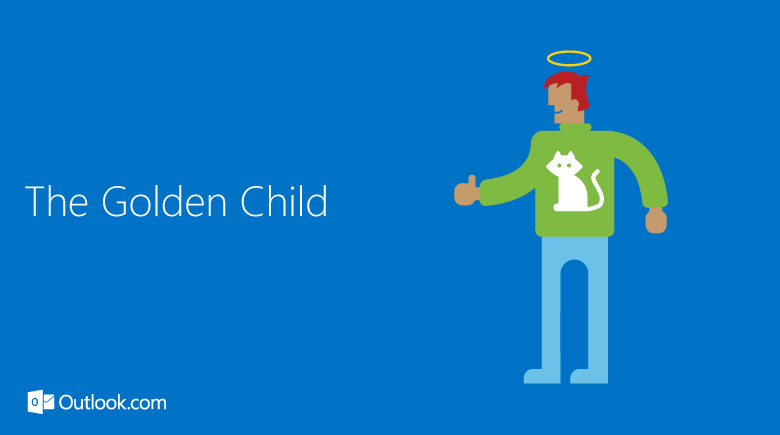
Microsoft introduced Advanced Rules to its webmail service back in May, with the aim being to give users more control over how emails are sorted, and filed. You can chain together rules in whatever ways suit you.
Although it’s an undoubtedly powerful inclusion, not everyone will understand how to use the rules, or grasp the possibilities offered. For that reason, Microsoft has put together a blog post offering a collection of useful examples, each with an amusing name, such as 'The Golden Child' (helps you remember things), 'The Auto-Archiver' (helps you get organized) and 'The Bouncer' (protects your inbox from mail you don’t want).
Best of all, Microsoft doesn’t just provide boring instructions on how to set up the Advanced Rules on offer. If you like a rule, or a 'personality' as the tech giant refers to them, you just need to click on an image and you’ll be taken to your Outlook.com account where you can set up the rule in question.
As well as 'The Golden Child', 'The Auto-Archiver' and 'The Bouncer', you can set up 'The Bestie' (moves emails from close friends to the top of your inbox), 'The Cleaner' (deletes read newsletters after 30 days), 'The Mother-in-Law' (flags messages from important people), 'The Tax Collector' (puts shopping receipts in the one place), 'The Couponer' (filters potential freebies from newsletters), and 'The Umbrella' (protects you from a deluge of newsletters).
You can view the various personalities and set them up here.