Windows 10: How to quickly switch between the Start menu and Start screen
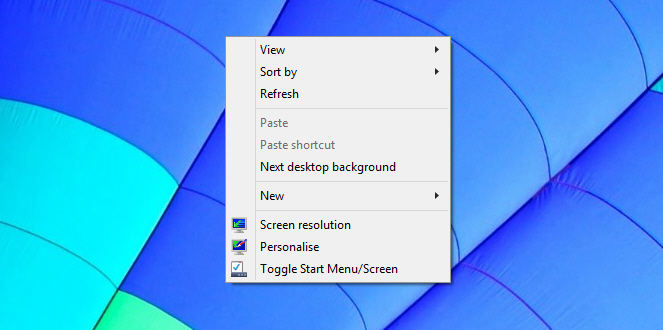
The main highlight in the Windows 10 Technical Preview is unquestionably the new Start menu. It is the perfect blend of the old and the new, mixing the Windows 7 Start menu with Windows 8's tiled Start screen.
If, however, you’re a Windows 8.x user who has become accustomed to working in the Start screen, you may not want to take the 'backward step' of returning to a Start menu. (My colleague Mark Wilson certainly feels your pain). The good news is Windows 10 lets you choose between the Start menu and Start screen, although switching backwards and forwards between the two modes is rather cumbersome. Fortunately, there’s a simple solution.
At the moment, the way to get the Start screen back is by right-clicking the taskbar and selecting Properties, then clicking the Start Menu tab and checking or unchecking "Use the Start menu instead of the Start screen". You then need to log out and log back in again to make the changes.
That is, obviously, a far from ideal situation, but thankfully a TenForums user has created a script which adds a Toggle Start Menu/Screen option to the desktop context menu. The process of installing it very simple, just grab the file from here, and unzip it. Move the Toggle_Start_Menu_or_Start_Screen.vbs file into C:\Windows then double-click the Add_Toggle_Start_Menu_or_Start_Screen_to_Context_Menu.reg file and approve the changes to the Windows registry.
Once installed, all you have to do is right-click the desktop and select the option to switch between the Start menu and Start screen. The beauty of this solution is you don’t need to log out and log back in to make the change, it just works.
There is another script available if you want to remove the toggle.
It’s a simple, and elegant solution and hopefully Microsoft will implement something similar in the finished Windows 10 release.