Access folder contents instantly with Wincmder Shellex
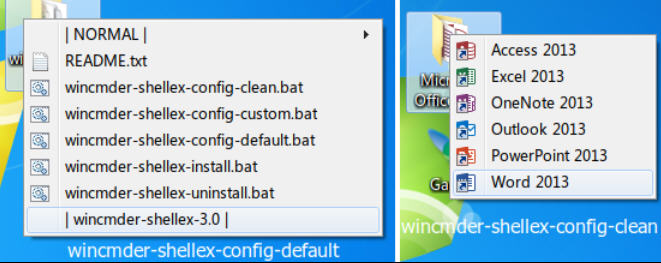
If your desktop is cluttered then you could create a few folders to hold shortcuts, important files, whatever you access regularly. That works, but it’s less convenient: you’re forced to open a folder to view the contents, then close it when you’re done.
Install Wincmder Shellex and just right-clicking a folder displays a menu listing its contents (shift+clicking gets you the previous context menu). Choose a shortcut or file and it launches as usual, no need to open the folder at all.
The package which makes all this happen is tiny, a sub-23KB download with a couple of DLLs (one 32 and one 64-bit), some batch files and a README.txt. To get started, run wincmder-shellex-install.bat as an administrator, this installs the program as an Explorer extension, and you’re ready to go instantly.
Right-click a desktop folder, and a simple menu appears listing the folder contents. We do mean "simple": by default it only displays the first 100 items, there’s no way to scroll to the others, and you can’t expand folders within the menu -- click one and it opens as normal.
Another default setting has a link to the developer’s website displayed at the bottom of every menu. Hmmm.
Fortunately these and other settings are configurable. Wincmder Shellex comes with several batch files which set it up in different ways, but if you open wincmder-shellex-config-default.bat then you’ll find the settings are simple enough. Tweaking the line "call:config MaxMenuItems=100" allows you to display more items, using "call:config HideItemLogo=1" turns off the website link, and so on.
Wincmder Shellex isn’t exactly sophisticated, then, but it’s lightweight, easy to use, and could save you a few clicks. Worth a try.