Cleanly remove software with Bulk Crap Uninstaller
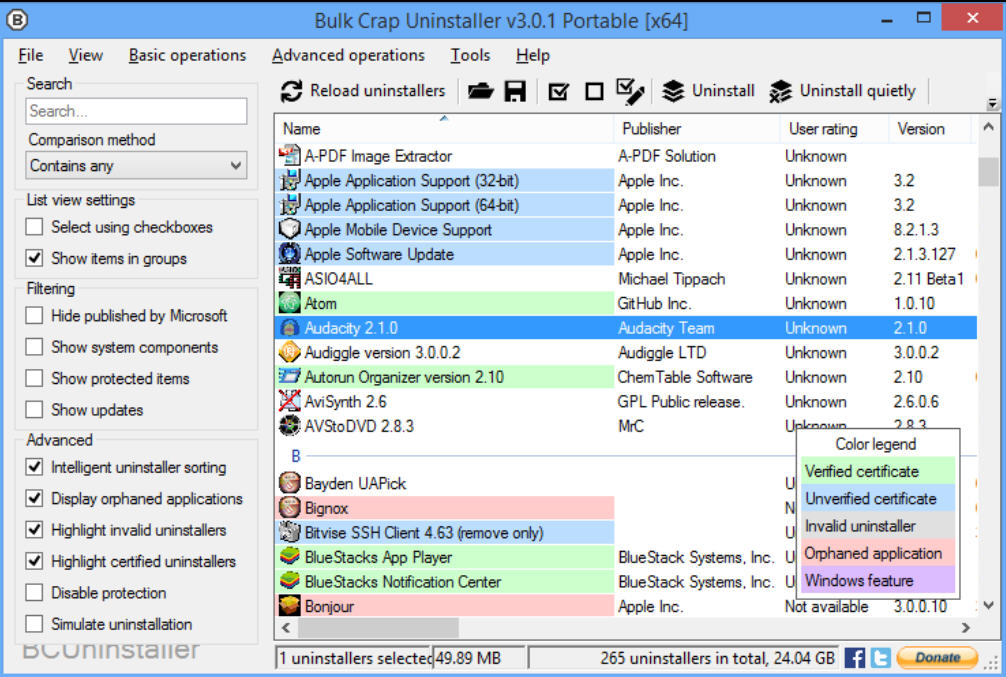
When we first looked at Bulk Crap Uninstaller (BCU) back in April, it was a simple free tool which did little more than uninstall multiple Windows programs in one operation.
Intensive development means that’s all changed, though, and BCU is now a very capable manager and uninstaller for all your Windows software.
The opening list of installed applications is exceptionally detailed. Along with the usual "Name"/ "Publisher" "Install Date", you’ll see the installation source and location, Registry key, Uninstaller type (Windows, Inno, Nullsoft etc), the uninstall command, "quiet uninstall" command and more.
Handy color coding highlights Windows features and orphaned applications, with the program even verifying uninstaller certificates for you.
Select one or more applications, right-click, and you can have BCU run each uninstaller in turn.
If an uninstaller is missing -- or just doesn’t work -- BCU’s "manual uninstall" option sees the program scan your system for files, folders and Registry keys related to your target application. Choose what you’d like to delete and the package should be fully uninstalled.
If you’d like to check -- or maybe take more manual control -- there are options to open the program or installer source folders, view or delete its Registry key, use generic MsiExec commands (/I /X /qb), search for an application online, open its web page directly, and more.
The ability to create "uninstaller lists" could be useful for businesses, as they provide an easy way to automate the removal of a standard set of applications.
A "Clean up Program Files folder" tool is more generally helpful, scanning your Programs folder for old applications which haven’t been fully removed. It doesn’t always get these right, but a "Confidence" rating quickly shows you what should be safe to delete, and double-clicking anything else opens the folder in Explorer for further investigation.
Just like every similar tool, Bulk Crap Uninstaller can make mistakes. We found it incorrectly associated a couple of legitimate Registry keys with another app we were trying to manually uninstall, for no obvious reason at all. Check its lists of leftovers carefully before you delete anything.
Still, the program does a good job overall, and options to regularly create system restore points and back up your Registry help to keep you safe. If you’re interested in this type of tool, it’s well worth a few minutes of your time.