Fix mIXED uP cASE instantly with SmartCapsLock
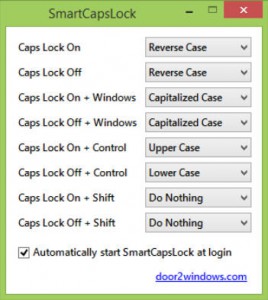 If you don’t use it regularly, the Caps Lock key can be a real nuisance, just a way to introduce cASE eRRORs if you accidentally hit it while typing.
If you don’t use it regularly, the Caps Lock key can be a real nuisance, just a way to introduce cASE eRRORs if you accidentally hit it while typing.
SmartCapsLock provides a simple solution -- just select the messed-up text, hit Caps Lock again and its case is immediately reversed.
It’s a neat idea. You’d have to hit Caps Lock anyway to restore the correct state, so this is just giving you an extra option to select some text first.
But if you do need more, the program can provide additional actions when you hit Caps Lock while holding down a modifier key.
By default, Caps Lock + Windows sets your selected text to Capitalized Case.
Caps Lock On + Control sets the selected text to UPPER CASE.
Caps Lock Off + Control sets the selected text to lower case.
If you don’t like these options, they can be reassigned in the program’s Preferences, and you can also assign custom actions to the Shift key.
For example, you could set Caps Lock + Control to always set your text to UPPER CASE, while Caps Lock + Shift sets it to lower, meaning you don’t have to worry about the current Caps Lock state before running a conversion.
There’s some obvious scope for improvement here. SmartCapsLock adds an icon to your system tray, for instance, so we thought it would change this to indicate whether Caps Lock was on or off… But no. It’s always the same, which seems a waste.
It’s hard to complain about a no-strings free program which is a sub-60KB download, though (and that includes a high-res 256×256 icon), and if you regularly spend time fixing CASE PROBLEMS then SmartCapsLock could be useful.
SmartCapsLock is a freeware application for Windows XP and later.