Put the Windows 7 Start button where you want it
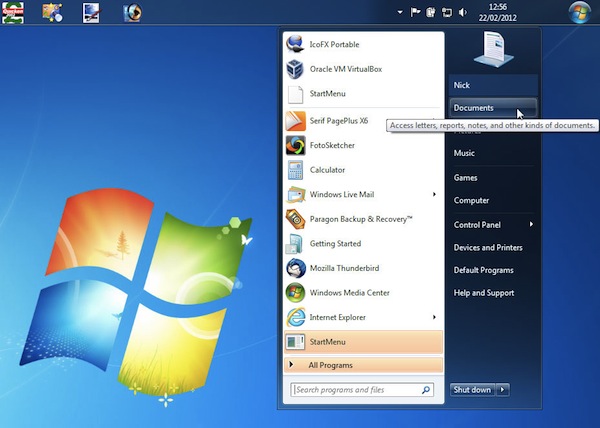
There are many different ways and means of customizing the Windows 7 desktop, both using tools built into the OS itself, and third-party apps. But they all seem to make one assumption: that the default location for the Start menu’s button -- the left or top of the Taskbar depending on its position -- is the right one.
In many cases, this might feel right or natural, but what if you disagree? What if you’d like the Start button to be placed to the right of, or below, the Taskbar’s Notification area? If the idea interests you, then take a look at Start Orb Mover 1.0.
Start Orb Mover comes from the folk at The Windows Club, and is still very much in its early stages of development, despite the 1.0 version number. There are many things to like about it -- small download (1MB) and portability, so there’s no installation or messing about with system files involved.
Once running, the app moves the Start menu button to the center of the Taskbar, but it can also be placed to the right or bottom (if you’ve positioned the Taskbar vertically along one of the screen edges). You can also change the Start menu button to another design, three are provided, if you don’t like the original button. These settings are controlled by right-clicking the new Start button to reveal a new pop-up menu. From here, select Settings to make your changes.
You’ll find some other useful shortcuts on this menu too: one for opening cmd.exe with administrative privileges, and three options for starting, stopping and restarting Explorer.exe. There’s also the option to close the app, at which point the Start button magically reverts to its original location.
Here come the Bugs
The theory, then, is great, and if you’ve always wanted to move the Start button somewhere else you might already be eagerly downloading the app now, but there are some major caveats. Version 1.0 is clearly an early build, and we expect a minor update to be released pretty quickly based on some of the glitches we encountered. None are insurmountable -- this is a portable app after all, and if all else fails just reboot your PC to revert to the status quo -- but they’re annoying nonetheless.
First, when you launch Start Orb Mover after extracting it from the zip file, you’ll see the usual security message associated with downloaded files appear; it’s very important you untick “Always ask before opening this file” before clicking Run, or you’ll run into problems.
You’ll also see this message appear when you close the app for the first time, referring to ShowIt. We found this hung, forcing us to close the box via the X button, and then get an error message regarding the tool while the Start button remained hidden from view. Again, the solution is relatively simple: open the AppFiles folder inside the Start Orb Mover folder, then double-click ShowIt manually before unticking the “Always ask…” box and clicking Run (it should then shut down properly in future).
They’re both annoying glitches, but you should at least not encounter them more than once. However, other problems also appeared during testing: we found that when the Start menu was too low when it appeared after clicking the Start button if it was displayed at the bottom of the screen -- it was fine when the button was at the top, but we wonder if this is a universal issue, or just one with our laptop’s widescreen display resolution.
Ultimately these glitches do take the shine off what could be a useful, if somewhat niche, app. Let’s hope they’re fixed soon.
In the meantime, if you’re happy to experiment, you’ll find Start Orb Mover is a free download for PCs running Windows 7 32-bit and 64-bit only.