ETS lets you view and delete restricted files and Registry keys
 Your PC is misbehaving, but after hours of research you’ve found a solution: just delete a particular Registry key, reboot, and all should be well. Sounds great, until you find Windows won’t let you delete the key, and just displays an "Error deleting…" message whenever you try. Frustrating, isn’t it?
Your PC is misbehaving, but after hours of research you’ve found a solution: just delete a particular Registry key, reboot, and all should be well. Sounds great, until you find Windows won’t let you delete the key, and just displays an "Error deleting…" message whenever you try. Frustrating, isn’t it?
Problems like this often occur because you don’t have the necessary privileges to access a file or Registry key. Even if you’re already running as an administrator, you may still be blocked, and only using ETS to access the more powerful Local System account will get the job done.
For an example of this in action, launch REGEDIT as normal, and browse to HKEY_LOCAL_MACHINE\SAM\SAM. The Windows Security Accounts Manager database is stored here, a vital part of Windows infrastructure, but it’s not visible to users or administrators, and you won’t see any keys or values.
Windows itself can see that part of your Registry, of course, but that’s because it runs under the System account, and so has full access to most files and Registry keys. There’s no standard right-click, "Run as system" option to give a program those rights yourself, but a tool like ETS (Elevate To System) can do this for you.
To give it a try, download and unzip ETS, then launch it and browse to \Windows\Regedit.exe (or drag and drop Regedit.exe onto Ets.exe). Regedit will pop up looking exactly the same as usual, but it should now be running under the System account. Task Manager can confirm this for you (under Windows 8, click Details, browse to Regedit.exe and check the Username column). Once you’ve seen the program’s new status, browse to HKEY_LOCAL_MACHINE\SAM\SAM and you’ll see all the values and keys that were hidden before.
This isn’t just about viewing information, however. Programs running under the System account can also create, rename, delete and otherwise play around with many more Registry keys and files than they could previously. And that can be very, very dangerous; a single mistake could very easily cripple your PC.
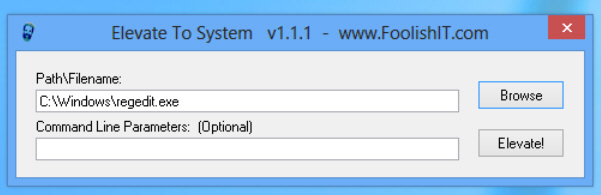
If you know what you’re doing, though, ETS can give you plenty of extra troubleshooting power. In some ways it’s a little better than Sysinternals similar psexec, too, as ETS has an optional GUI and can be freely distributed in any way you see fit. Just use the program with care, and always have a system backup to hand.
Image credit: megainarmy/Shutterstock