How to block site notification requests in Chrome
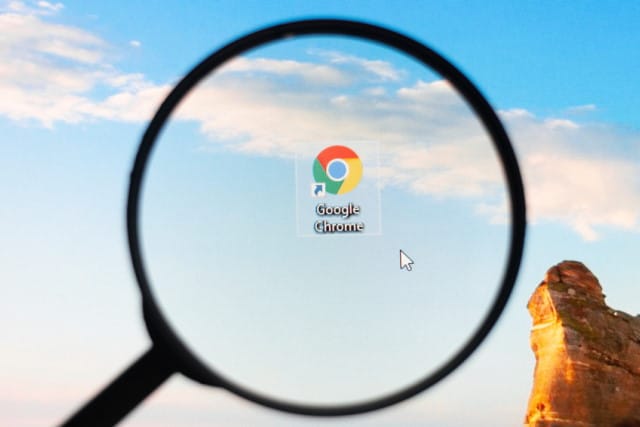
There are many things to get annoyed by online, and we're not just talking about the content you find and the people you encounter. It used to be that pop-ups were the scourge of the internet, but these have been replaced by new irritants -- in particular ads, cookie warnings and site notifications.
Pop-ups have all but died a death and ads can -- should you wish -- be avoided with various blockers. There's little that can be done to stop sites warning your about cookies, but when it comes to being pestered by sites asking if you would like to receive notifications, you can take action. Here's how to block notifications and notification requests in Chrome across Windows, macOS and Linux.
Thankfully, developers at Google are well-aware of the fact that people find notifications to be a pest, and therefore chose to add a helpful setting to the browser to give users control over what they see. This is great news as not only does it mean that notification requests can be killed off, but there is no need for additional tools or software to achieve it.
Here's what you need to do:
- Fire up Chrome and click the three-dot menu to the upper right
- Head to the Privacy and security section and click Site Settings
- Click Notifications in the Permissions section
- You can flick the Use quieter messaging toggle to the on position to block notification prompts from interrupting you
- A better option, however, it to turn off the Sites can ask to send notifications setting using the first toggle
Alternatively, you can jump straight to chrome://settings/content/notifications and make the same changes.
Image credit: Vladimir Sukhachev / Shutterstock
