How to create a bootable OS X 10.9 Mavericks USB drive
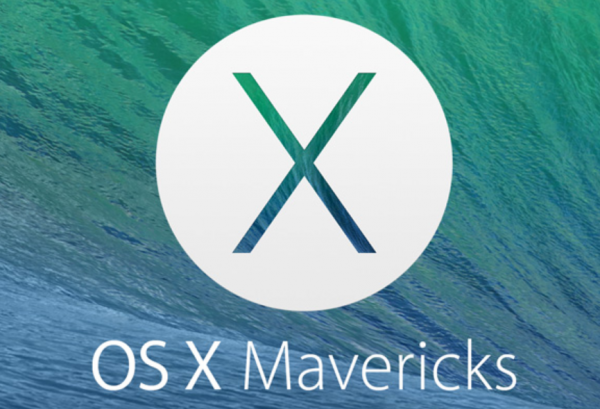
If you do not fancy using the App Store or the built-in recovery mode to download and run the large OS X 10.9 Mavericks setup file, Apple gives you the option to create a bootable USB drive to install the operating system on your Mac. It is fast and works even when there is no Internet connection available.
The process is pretty straightforward, and does not require advanced skills, or downloading a dedicated third-party tool (although I will also explain how to use one, in case you decide or need to go down this road). All you need is an 8 GB USB drive (it can be larger), which you may already have lying around somewhere, and a Mac.
No matter the method described below, you will have to download the OS X 10.9 Mavericks setup file from the App Store to create the bootable USB drive. You can either search for it in the app or access its respective location using this link. When the download completes, do not carry on with the install. You will then have an app called Install OS X Mavericks in your Applications folder. Please verify it is there before proceeding any further.
The Apple Way
Apple has created a support page that explains, in large, how to create a bootable USB drive with the OS X 10.9 Mavericks setup file on board. It is not very detailed (which is where the following steps come in), but is to be preferred over dedicated, third-party tools as it is properly tested.
That being said, this option is only aimed at those whose Macs are already running the latest iteration of the Mac operating system, according to the support page. I have not tested Apple's claims, to see whether it can be used successfully with prior versions. (Try it; if that is not the case skip past this section and look at the next one.)
Here is what you need to do:
- Connect the USB drive to your Mac. Backup any files that may be stored on it.
- Format it, using Disk Utility, as a Mac OS Extended (Journaled) drive, named Mavericks. This can be done from the Erase tab within the app; make sure the USB drive does not have multiple partitions (that can happen, so turn to the Partition tab to verify and correct this).
- Open Terminal.
- Type (paste) the following command: sudo /Applications/Install\ OS\ X\ Mavericks.app/Contents/Resources/createinstallmedia --volume /Volumes/Mavericks --applicationpath /Applications/Install\ OS\ X\ Mavericks.app --nointeraction.
- To kick off the process, type in your user password when requested.
As there is no progress bar or percentage indicator, there is no way of knowing how much time the process will take to complete. It mostly depends on the speed of your USB drive. It should take 30 minutes at most (it is not a rule, just a personal observation based on my experience).
Using DiskMaker X
DiskMaker X (formerly known as Lion DiskMaker) is a third-party tool that almost automates the process (you will have to press a few buttons), and is suited for creating a bootable OS X 10.9 Mavericks USB drive even when your Mac is running an older version of the operating system like Mountain Lion. There is a caveat though: its creator says the app does not work as intended on Snow Leopard version 10.6.8 and older. I recommend using it only when the first method does not work.
Here is how to use DiskMaker X:
- Connect the USB drive to your Mac. Make sure to backup any stored files.
- Upon opening the app, select the button Mavericks (10.9).
- Select Use this copy to use the Install OS X Mavericks app from the Applications folder. (Select Use another copy... if you have the app stored in another folder, in case you previously downloaded it and stored it somewhere else as a backup, for instance).
- Select An 8 GB USB thumb drive (Select Another kind of disk if you want to use something else).
- Select the name of the USB drive you are using for the process, if requested, and then select Choose this disk.
- Select Erase then create the disk.
- Select Continue.
- Type in your user password when requested.
DiskMaker X will inform you on the amount of time left to complete the process, as opposed to the tool Apple offers. To install OS X 10.9 Mavericks on your Mac, restart the device, press the Option key immediately after, select the USB drive you just created from the menu, to use it, and follow the guide shown on the screen to finish the install.
