View, measure and convert DWG/DXF files with Autodesk DWG TrueView 2017
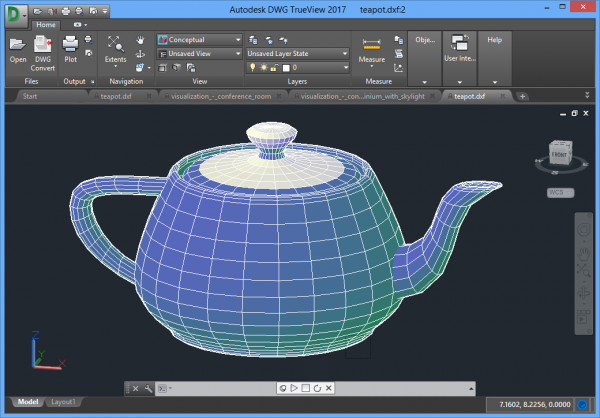
We've talked about simple DWG/DXF viewers before -- de-caff,Mini CAD -- but while they're compact and easy to use, they won't open everything: CAD formats are just too complex.
If accuracy and reliability are key, then you might prefer Autodesk DWG TrueView 2017 -- it's from the people who developed the DWG format, so you can be sure it'll open just about anything.
Setup is straightforward. Okay, it takes a while -- the download is over 600MB -- but there's no registration required, no demands for your email address or company name, and once you've got the file everything runs smoothly.
The interface can seem intimidating if you're a CAD novice, thanks to a chunky ribbon displaying a host of file handling, layer, measurement, snapping and other options. Fortunately, if you just need to view a file then almost none of that matters.
Getting started works much like many other graphics programs.
Click Open, choose one or more files and they all open in tabs.
Click and drag to pan, and spin the mouse wheel to zoom in and out.
The easiest way to spin your object in 3D space is to choose a surface on the "ViewCube" (the navigation tool top-right), then click and drag.
Alternatively, explore the Navigation section of the toolbar, particularly the Pan and 3D Orbit functions (hover your mouse over any button for tooltips).
The "DWG Convert" function allows saving the file in an earlier version of the DWG format. This could help if you can’t currently get it to open in another CAD program.
Use the Plot option to print your file, or Export to save it as a PDF, and check out the detailed Help file if you need more advice.
Autodesk DWG TrueView 2017 is a free DWG/ DXF viewer for Windows 7 and later.
