Control PC user accounts with Quick User Manager
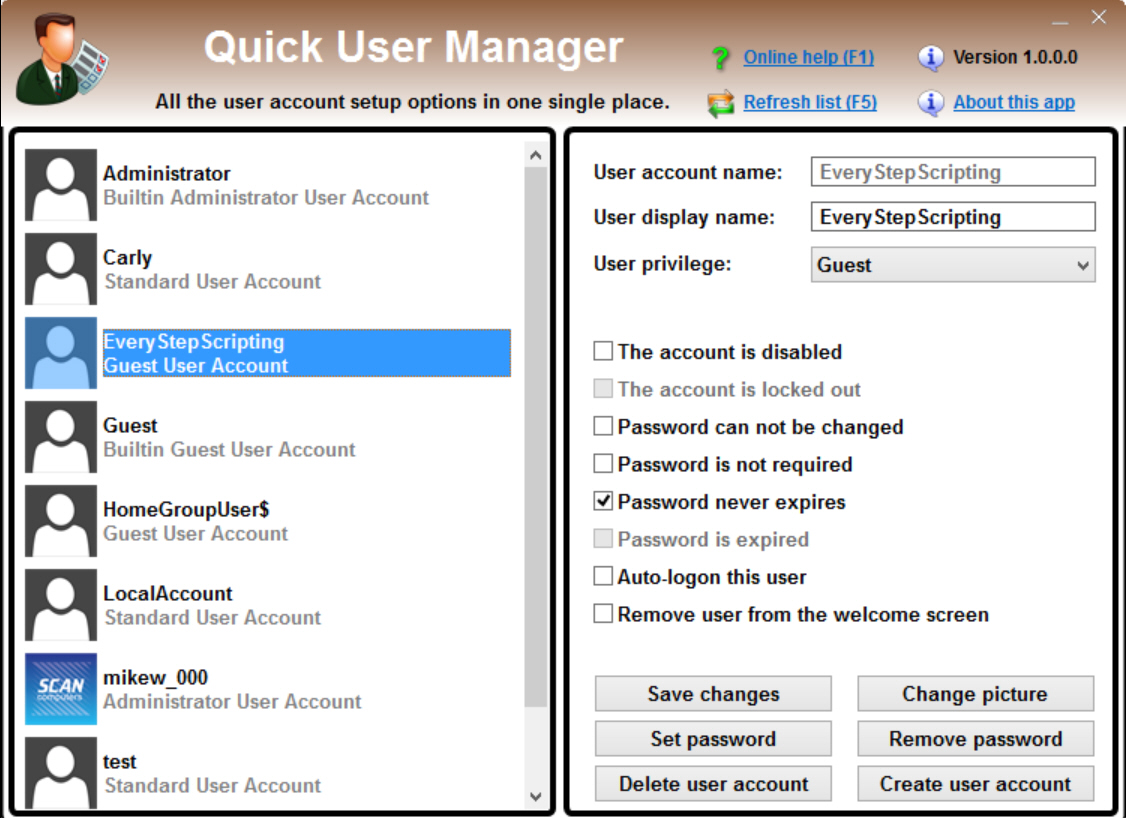
If your PC has several users -- or you’re checking its security -- then you might occasionally want to examine or tweak its user accounts. You can do this from Windows, but it’s far from easy. Information and options are scattered across several applets, sometimes buried in the Registry, and it can take quite some time to find what you need.
Quick User Manager is designed to simplify user management by making all the important details and settings available from a single interface.
The program arrives as a portable executable, under 400KB in size. There’s no payload of any kind, no nag screen, not even a "Donate" button unless you click "About this app": it’s all very functional, ready to run and use wherever you are.
On launch Quick User Manager displays a list of all your user accounts in the left hand pane. Click any of these and key settings and options appear in the right-hand pane.
You can change a user account name, for example, or adjust its privileges (Guest/ Standard User/ Administrator). You’re able to set/ remove a password, choose new security rules (password can’t be changed/ never expires), or have an account automatically log on. And you can create or delete a user account directly from the program.
Quick User Manager also gives access to settings that are more difficult to find in Windows itself. For example, when setting a picture you can define whether it’ll be centered, cropped or stretched to fit the account box. And if you want to keep an account private then you’re able to remove it from the Welcome screen with a click.
There’s nothing revolutionary here, but if you’re tired of waiting for Microsoft to fix the regular Windows user account tools then Quick User Manager could still be very welcome. Take a look.
