Get a better command line with Gnu on Windows
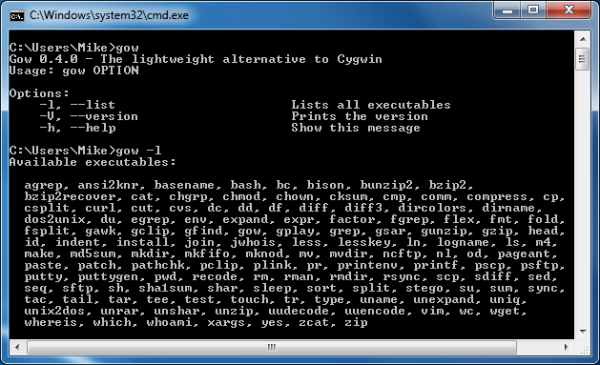
Open the Windows command line and you’ll get instant access to a reasonable set of utilities, which can then help you to analyze, troubleshoot and generally manage your PC.
Even the most enthusiastic Microsoft fan would have to agree that the Linux command line offers considerably more power, of course. But that doesn’t have to be a problem, as installing Gnu on Windows will make over 130 essential open-source Unix tools instantly accessible from your PC command prompt.
Bash and zsh will be on hand for shell scripting, for instance; zip, gzip, bzip2 and compress cater for your archiving needs; grep, agrep, less, cat, tail and head are useful for text handling; and you also get putty, cURL, vim, grep, mv, cp, du, ls and a whole lot more. Each of which provide a great deal of essential functionality with a host of configuration options.
Take wget, for instance. At its simplest you can use it to automate the download of a single file. But you can also configure it to retry if there are errors; check the time stamp of the remote file so you only download this when it’s changed; authenticate your connection with a user name and password; limit the download rate so it won’t hog your bandwidth; and configure details like cookie handling, your user agent, HTTPS setup, and a whole lot more. Essentially you’re getting more functionality then you’ll see in many Windows download managers, but in a very compact form that is easy to automate and script.
Well, fairly easy; wget does have more than 100 command line switches all on its own. You don’t have to learn every single one, though; the basics are straightforward; and if you need more help then there’s plenty of assistance available online (just search for “wget examples”, say).
Of course there are more complex projects around, like Cygwin, which also try to bring some of the Linux look and feel to the PC. We prefer Gnu for Windows for its simplicity, though. Install the program and basically it just adds a 13MB folder of tools to your path, so every utility is instantly available from the command line. Entering:
gow -L
This displays the full set of tools, and launching any of these individually will reveal more about what it can do. So whether you’re already a Linux fan, or you’ve never used it before, Gnu on Windows will prove a quick and easy way to extend your command line capabilities.
