VirtualDVD lets you mount any disc image as a virtual drive
 Download an ISO disc image onto a brand new PC and you probably won’t need any third-party software to handle it. Windows 8 makes it easy to mount the image as a virtual drive, so you can access the contents without needing to burn them to a physical disc.
Download an ISO disc image onto a brand new PC and you probably won’t need any third-party software to handle it. Windows 8 makes it easy to mount the image as a virtual drive, so you can access the contents without needing to burn them to a physical disc.
This option isn’t exactly configurable, though. It offers no support for the many other disc image formats out there. And it’s not much help if you don’t have Windows 8, either -- which is why you might prefer to install VirtualDVD.
The program is a simple free tool which can mount CD, DVD and Blu-ray images to a virtual drive. It’s a small download (under 3MB), and installs quickly with no adware to avoid.
Once running, VirtualDVD can be accessed via its system tray icon. Right-click it, select Virtual Devices, choose the virtual drive, click Mount Image, and point the program at the image you need (B5T/ B6T, BIN, BWT, CCD, CDI, CUE, DVD, IMG, ISO, ISZ, LCD, MDS/ MDF, NRG and PDI formats are supported so you shouldn’t have any problems).
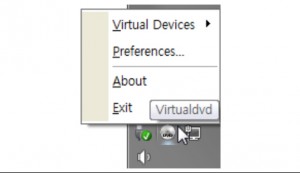 The disc then becomes available in Explorer just as though it was a physical drive.
The disc then becomes available in Explorer just as though it was a physical drive.
This can be customized to a degree via the usual Windows tools (you can change its region, drive letter and so on).
And you’re also able to add further virtual drives, if necessary. Right-click the system tray icon, select Preferences, and set "Count" to the number of devices you need (up to a maximum of 24).
The program is a little on the basic side. It doesn’t have the configuration options you’ll get with some of the competition (or any significant settings at all, really). And there’s virtually no documentation, either. There’s nothing provided with the program itself, and the online help currently has a single page listing the supported image formats only.
To be fair, though, VirtualDVD is extremely simple, and you’re most unlikely to need any assistance. So if you need easier access to disc images beyond just ISO files, the program could be worth a try.
