NirSoft’s new EventLogSourcesView lets you make better use of Windows event logs
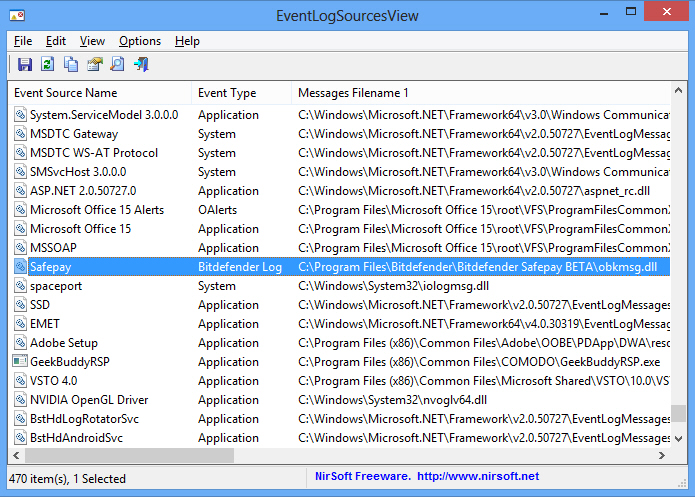
If a Windows application is misbehaving then browsing your event logs (Start > Run > eventvwr.msc) can sometimes tell you more, as they’ll typically reveal all kinds of error and status messages that aren’t visible any other way.
To find out whether this is worth your time, though, it would help to know whether the application can actually use the event logs to record anything. Most programs don’t bother to tell you, and Windows won’t either -- but that’s where EventLogSourcesView comes in.
As usual with NirSoft tools, the program is free, tiny (around 100KB) and extremely portable. Unzip the download, run EventLogSourcesView.exe and you’re ready to go immediately.
And the interface looks much like most other NirSoft utilities, too, with a large table displaying all kinds of details on your system’s event log sources (that is, the components which are logging events): the source name, event type ("Application", "System" and so on), "Registry Modified" (the date when the component was added to your PC), relevant file names, and more.
This will initially seem a little confusing. On our test PC, for instance, there were 470 event sources on the list, most of them relating to Windows, so at first glance picking out anything else wasn’t easy. Click the "Registry Modified" column header to sort by installation date, though, then scroll to the bottom of the list, and you’ll see any event log sources relating to the software you’ve recently installed.
If your problem application isn’t on the list, then that means it’s not directly logging any events itself. Your logs may still contain useful information relating to other programs on your system, so it’s worth checking them occasionally, but you shouldn’t expect any direct troubleshooting assistance.
If you do spot your application on the EventLogSourcesView report, though, you’ll know that it’s at least capable of recording its own events to your logs. This doesn’t mean it will, of course, but you still need to keep it in mind when you’re troubleshooting -- launch the Event Viewer and look for any relevant reports.
