Quickly organize unsorted images with PhotoSift
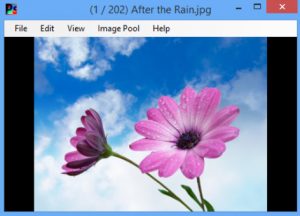 Creating digital images is easy. Organizing them into appropriate folders takes rather more effort, though, which is probably why many people just let them pile up in the Pictures folder. But there could be a better way.
Creating digital images is easy. Organizing them into appropriate folders takes rather more effort, though, which is probably why many people just let them pile up in the Pictures folder. But there could be a better way.
PhotoSift is small and simple tool which uses a keyboard-based workflow to sort your images. It’s basic, but can be effective, and in the right situation it’s extremely fast.
To take an example, suppose you have 100 photos of various types, and you want to organize them into four categories: Animals, Buildings, Family, Landscape. PhotoSift will sort based on a single key, so using the initial letter -- A, B, F, L -- makes sense.
Point PhotoSift at your source images and it will show you the first. Press A, B, F or L, the photo is copied or moved (your choice) to a corresponding folder (C:\Destination\A , say), and the next image is shown. This process is repeated until you’re done, and because you’re just pressing a few keys, it almost comes down to reaction time: it’s very quick.
PhotoSift isn’t restricted to copying or moving files. There are also keyboard shortcuts to flip or rotate an image, delete or rename it, and step forwards and backwards through the image list, while you can zoom in or out with the mouse.
There are some obvious limits here. Sorting on a single key is fine when you’re using only a few categories ("Yes", "No", "Maybe"), but as your needs get more complex, it becomes more difficult to remember which key represents what. You’re more likely to make errors, too.
PhotoSift can certainly be useful for basic sorting tasks, though. It’s also tiny (179KB download), portable, and only at version 1.0, so we’ll be interested to see where it goes from here.
