PngOptimizer compresses PNG files without affecting image quality
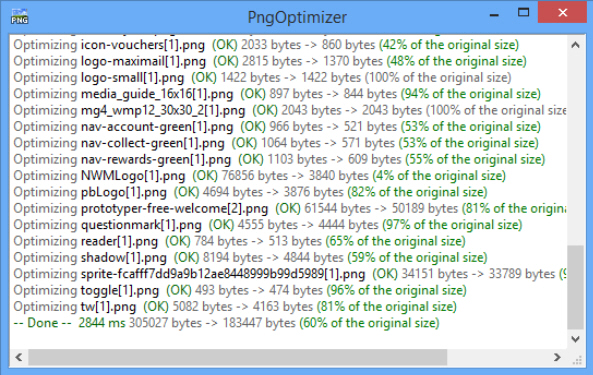 Save an image as a PNG file and you can be sure it’ll be compressed to a significant degree -- but there could be scope for reducing the file size even further. You don’t have to resize the image, cut the number of colors or do anything to affect image quality, either. It’s just a matter of using PngOptimizer to rewrite your files in a more efficient way.
Save an image as a PNG file and you can be sure it’ll be compressed to a significant degree -- but there could be scope for reducing the file size even further. You don’t have to resize the image, cut the number of colors or do anything to affect image quality, either. It’s just a matter of using PngOptimizer to rewrite your files in a more efficient way.
The program arrives as a single 246KB executable, and its interface is as basic as that size suggests. There’s just a window, with no toolbar or menus: you drag and drop your target onto PngOptimizer, and they’re automatically analyzed, optimized and saved.
To test its effectiveness, we pointed the program at our usual 50 test PNG web graphics. These were real life images which we’d taken from actual websites, so you might reasonably expect them to be optimized already. And yet, PngOptimizer managed to cut their size by an average of 40 percent, similar to what we’d expect from leading competitors like FileOptimizer and PngGauntlet.
Web graphics are relatively small and easy to optimize, so we also tried the program with 25 digital photos of around 8MB each. Unsurprisingly, this saw our savings fall to around 4 percent per file. Still, even this represents something like 320KB for every image, which could speed transfer times and save you a worthwhile amount of storage space.
Despite its very basic appearance, PngOptimizer does also have a few useful settings available. Right-click the program window, select PNG Options, and you’ll be able to configure exactly what’s stripped out of an image, and what is kept.
On balance, we still prefer some the competing tools. FileOptimizer can compress more file types, for example, while PngGauntlet provides additional low-level control over the compression process. PngOptimizer is a likable program, though, compact and easy to use, and if you’re new to PNG compression then it’s a great way to get started.
