Troubleshoot application launch issues with WinPrefetchView
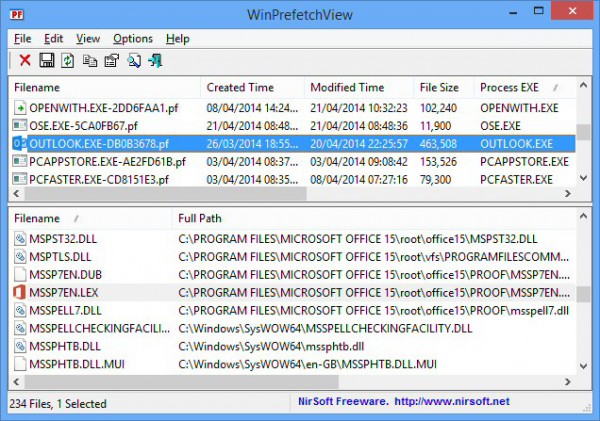
Prefetching is an excellent Windows technology which records the files loaded when an application starts, helping the system to optimise their launch times in future.
Normally this all happens entirely in the background. But if you’re having launch problems with a particular application, or you just want to better understand how your PC works, then NirSoft’s WinPrefetchView might be able to help. (As long as you’re not using an SSD, anyway – prefetching is unnecessary and, probably, disabled.)
The program has a two pane interface. At the top is a list of the individual prefetch files, including their name, creation time, modified time, size, process name, process path, last run time, and more.
Conveniently, the table can be sorted by any column. Click the "Last Run Time" column header, say, and you’ll see the last 128 programs that have been run most recently on your system, handy if it’s used by others and you want to see what they’ve been doing.
If you’re more interested in what happens during the launch of a particular program, locate and select it in the "Process EXE" column.
The lower pane then shows you the files loaded during the first 10 seconds of that application’s launch time.
For the most part this is very technical. We found that our copy of Outlook was accessing a system certificate called "966FBC891D96D4FE4FAA2BC92DD6D6708DFBF4DF", for instance, and multiple copies of a file "__ASSEMBLYINFO__.INI". What to do with this information? We had no idea.
Look a little closer, however, and there is valuable data here. We saw exactly which add-in files were being launched when Outlook started, any related antivirus files, an Internet Explorer log file, and more. These were all files which were specific to our installation, and good first candidates for investigation if Outlook wasn’t starting normally.
It was a similar story when we checked our Firefox prefetch file. As well as listing Firefox.exe and its various DLLs, we also got to see the add-on files it was accessing, caches, thumbnails, and a whole lot more.
This is just a starting point, of course. You’ll still need plenty of Windows experience to be able to recognise interesting items in WinPrefetchView’s report, as well as having the time to investigate them further. And if you really want to know what’s happening when an application starts, you’ll get far more information from Sysinternals’ Process Monitor.
WinPrefetchView (32-bit version here) does have its advantages, though, like being able to show you what happened during the last recorded application startup, though -- even if you weren’t there. It’s also small, portable and easy to use, and we think it deserves a place in everyone’s troubleshooting toolkit.
