Six ways to find and run your favorite Sysinternals tools
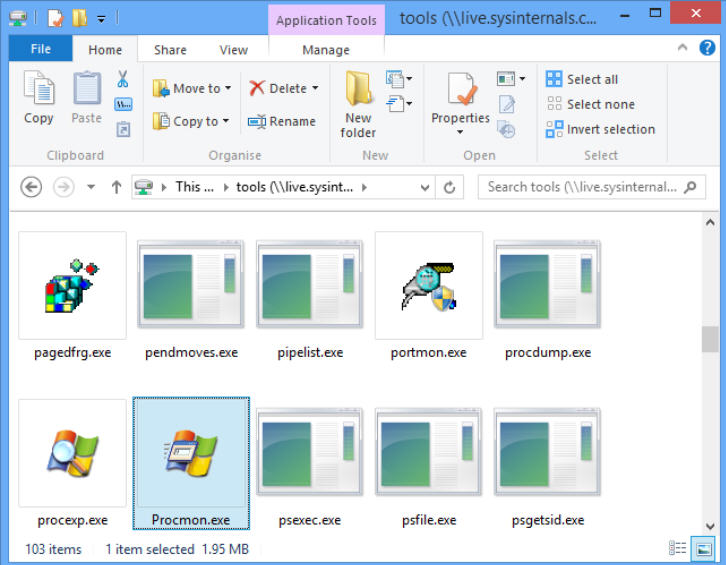
Sysinternals has developed some of the best Windows troubleshooting tools around, and if you’ve the tiniest technical interest in PCs then you’ve probably downloaded some of them already.
But there are more. Lots more. And if you regularly work on other people’s PCs, you’ll need speedy access to these at any time -- one-off downloads just won’t do.
One time-saving option is to download Sysinternals Suite, a one-stop bundle of all the main troubleshooting tools.
The Suite leaves out a few non-troubleshooting applets, but nothing you’re likely to notice. Unzip it onto a USB stick and you’re ready to go.
The Windows System Control Centre takes this idea to the next level by giving you easy access to both Sysinternals and NirSoft tools.
This isn’t just about downloading the basic executables, either. A front-end menu organizes everything, helps you find what you need, and can check for and install any updates on demand.
If you’ve built a portable environment, but don’t have it with you, another option is to point your browser at http://live.sysinternals.com. A directory listing displays the full set of Sysinternals programs, and all you have to do is click one, and choose the "Run" option rather than "Save".
You’re not restricted to using a browser, either: live.sysinternals.com can actually be mapped as a network drive in Explorer.
To try this out, we right-clicked "This PC" on a Windows 8.1 system, selected "Map Network Drive" and entered https://live.sysinternals.com/tools in the Folder box.
We clicked "Finish" and the URL opened just like any other folder. The tools could be freely browsed, launched, or copied to local folders as required.
A more dubious option is to add the \\live.sysinternals.com\tools URL to your path (right-click This PC, select Properties > Advanced System Settings > Advanced > Environment Variables).
This is bad, because it takes a few seconds at the start of each session to connect to the server, and check the folder’s contents. You don’t have to be looking for a Sysinternals program, either -- it’ll just happen the first time Windows searches the path.
But it’s good, because it makes everything immediately accessible from the command line, without having to manually download or move any files. And although there’s a delay, it should only happen once per session, as Windows caches the folder’s contents for speedy access later.
If you’re an expert who needs the ultimate in control, then the final option is to ignore all this, and manage the downloading and updating yourself. This handy PowerShell script can automatically grab the latest files, maybe from a scheduled task, and even send you an email when it’s done. Google download sysinternals powershell for plenty of alternative options.
