Microsoft makes Cortana unkillable in Windows 10 Anniversary Update -- but you can disable her
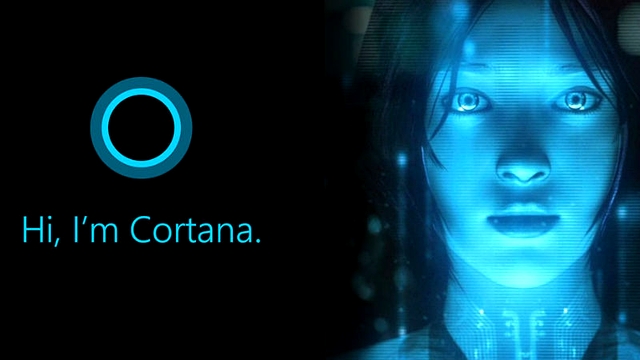
We’re only a few days away from the global roll out of the Windows 10 Anniversary Update, and Microsoft is busy squashing the last few bugs before its prime-time release.
There are lots of changes in the update, including a more usable Start menu, Windows Ink, an updated Windows Defender, and an improved Cortana you can’t turn off. Wait, what?
SEE ALSO: Windows 10 Anniversary Update Preview gets another patch -- Build 14393.5 now available
At the moment, turning Cortana off in Windows 10 is straightforward enough. Open Start , type Cortana, and then select Cortana and search settings. From there, flick the toggle to off.
However, in Windows 10 Anniversary Update, the menus have changed. You’re presented with lots of options for configuring Cortana, from letting the digital assistant respond to "Hey Cortana" to enabling/disabling the feature on the Lock screen and/or Taskbar.
The one thing you can’t do here, however, is turn Cortana off.
You can’t refuse the Anniversary Update -- if you’re a Windows 10 user, the update is mandatory -- and to be fair there’s a lot of good changes, so refusing it just because you don’t like Cortana wouldn’t be a smart move anyway.
But if you really don’t want Cortana, you can disable her using the Group Policy Editor (available in the professional versions of Windows 10, but not Home).
To do this:
- Click Start, type gpedit.msc and hit enter.
- Navigate to Computer Configuration > Administrative Templates > Windows Components > Search.
- Locate Allow Cortana and double-click on it to open the relevant policy.
- Select Disabled.
- Click Apply and OK to turn off Cortana.
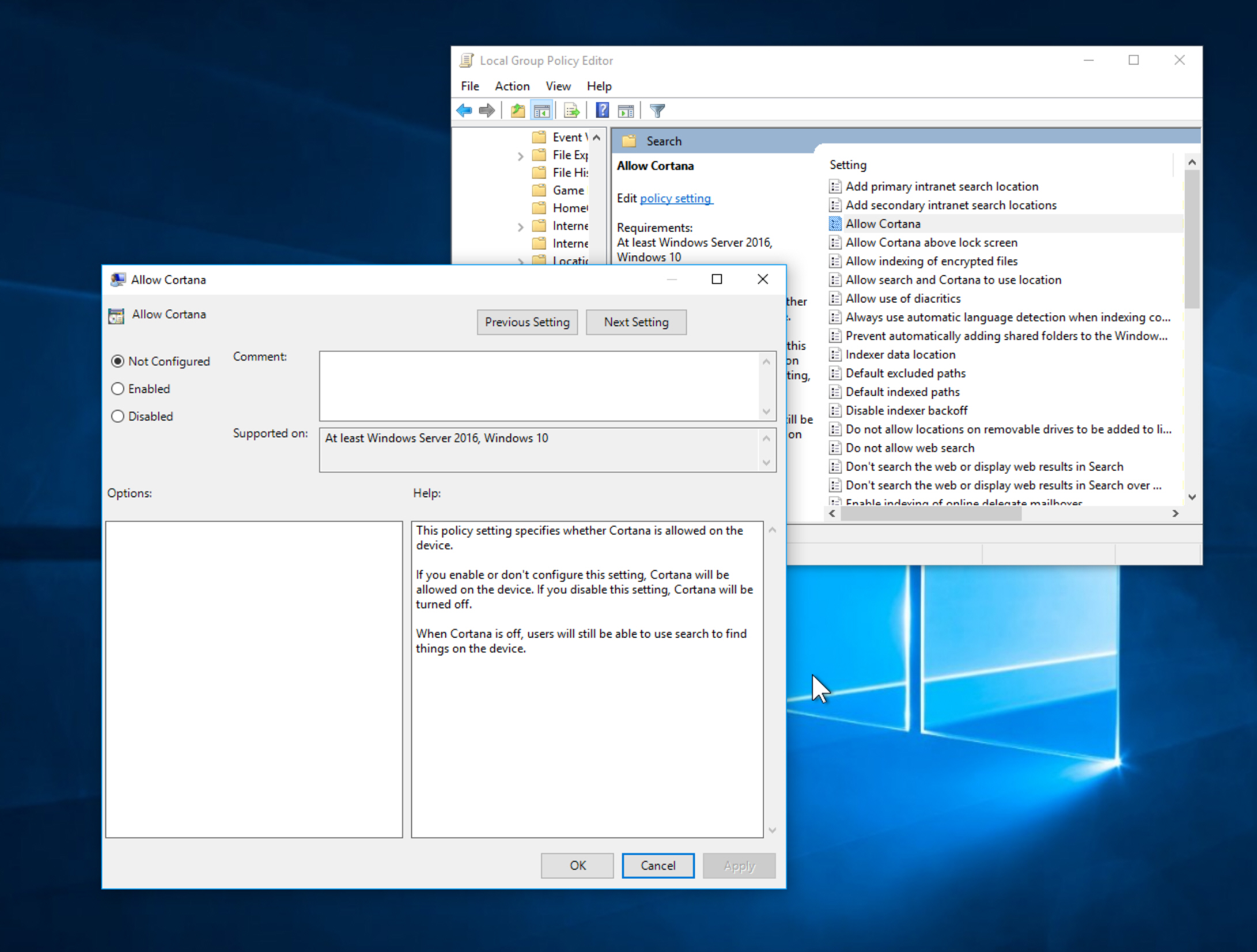
Windows 10 Home users can disable the feature with a registry tweak:
- Go to Start, type regedit and hit enter.
- Navigate to HKEY_LOCAL_MACHINE\SOFTWARE\Policies\Microsoft\Windows\Windows Search
- Right-click on Windows Search and select New > Dword (32-bit) Value.
- Call it AllowCortana.
- Double-click on this and set its value to 0 to disable Cortana.
