Meta adds HD photo support, 100MB files and collaborative shared photo albums to Messenger
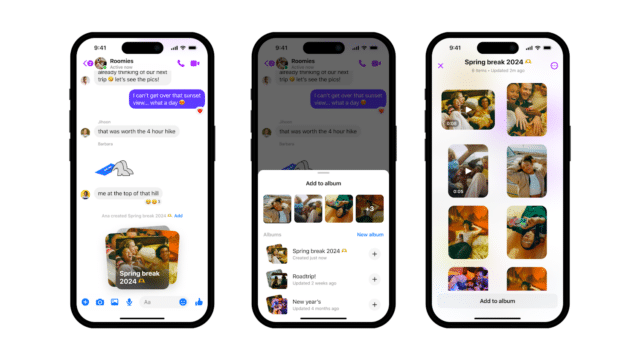
Meta has announced a quartet of new features for Messenger all aimed at improving the file sharing experience. Kicking things off is the ability to send high-definition photos to ensure that quality is retained.
This is a change that will please many users, but the other additions are arguably more interesting. There is not only support for the sending of significantly larger files than has been possible thus far, but also a new shared album feature that enables chat participants to collaborate on a photo album. There is also the new option to add people to your Messenger contacts using QR codes.
See also:
- Microsoft releases Windows 11 Moment 5 and fixes scores of vulnerabilities with KB5036893 update
- Microsoft is actively blocking Windows 11 tweaking tools
- Microsoft releases PowerToys v0.80.0 with new Winget-powered Desired State Configuration feature
Shared albums are ideal for collating photos taken by different people at a particular event, such as a holiday or birthday get-together. Creating a shared album is a simple matter of selecting multiple photos from the chat composer in a group chat and using the Create album option. Anyone involved in the group chat can then view, add, delete and download pictures and videos from the album.
Meta has added HD photo support to Messenger, although it is not something that its enabled by default. After selecting an image to send to a chat, it is necessary to using the HD toggle to choose between HD or SD before sending the message.
It is not just photo sharing that has been upgraded. It is now possible to share files up to 100MB in size, with Meta saying that "all major file formats are supported, including Word, PDF and Excel."
Rounding things off for this update is QR code support. Meta explains:
Now you don’t have to type out someone’s name or number to add them on Messenger -- you can easily connect with folks by scanning their Messenger QR code or sharing yours via a link.
To start a message thread with a new connection, go to your Settings and tap the QR code icon at the top. From there, they can scan your code using their device’s camera, or you can share a link by tapping Share.
