Jumper Ezbook 2: The whole is not greater than the sum of its parts [Review]

It used to be that buying an entry-level Windows device meant you had to settle for a big, bulky product with poor specs and a design that didn't try to hide the low price tag. These days, however, things are different. The arrival of Chromebooks has driven PC makers to change their approach and release laptops that are much more appealing to consumers shopping in this segment.
With a thin profile, solid specs and a nice design, the Jumper Ezbook 2 seems to be the perfect example of a new-age entry-level Windows laptop. It is priced well below the magical $200 mark, which, at least on paper, makes it a very attractive option. But just how good is it really?
Design and Build Quality
Straight after taking the Ezbook 2 out of box you will remark just how similar it looks compared to an Apple MacBook Air. It's all silver, with the exception of the keyboard, which is done in black with silver characters. Power it up, and you will notice that the Jumper logo on the back is backlit, just like on a MacBook. It looks much more expensive than it actually is.
Of course, the Ezbook 2 is not made out of aluminum, but rather plastic. And it feels like it. The use of plastic is to be expected at this price point, after all, so I do not perceive it as a negative. What I did not expect is the amount of flex in the keyboard, which is pronounced, and the creaks that can be heard while handling the device. It may be down to the strength of the chassis or the quality of the plastic but, either way, this is something worth mentioning.
You can see further evidence of build quality issues when looking at the port cutouts, which do not have straight edges. The USB ports, of which there are two, are not without problems either, as the only way I can connect my mouse is by forcing the connector in. Also, the ports are not labeled. This can be an issue when you want to charge the Ezbook 2 and you plug the round power connector in the 3.5 mm headphone jacket instead of the dedicated port. They look identical, so it is easy to get it wrong the first time.

Just like the MacBook Air, the Ezbook 2 has a black panel at the rear. But, unlike the MacBook Air, there is a gap on the left side of it where it meets the silver plastic. It is not bothersome, however. But it all adds up to make me question just how much effort has been put into developing this laptop.

Another problem, this time more serious, is that one of the screws holding the plastic cover at the bottom popped off recently. It landed on the floor next to my bed, but had it fallen off somewhere else I may not have found it. This is the first time that I have ever noticed this on a laptop.
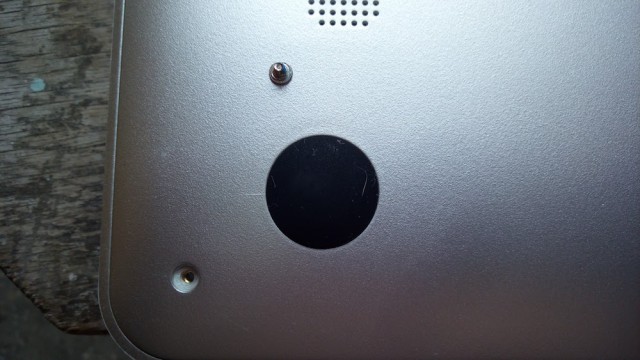
Display
One of the main things that appeal about the Ezbook 2 is its display. Jumper has opted for a 14-inch panel with a resolution of 1,920 by 1,080, which makes it stand out in a sea of entry-level laptops. It does not disappoint.
The high resolution works fine for a screen of this size. Using a scaling setting of 125 percent in Windows 10 everything is easy to read and sharp. Viewing angles leave something to be desired, and colors are not as vibrant as I would like them to be, but for casual use it is more than adequate.
Keyboard and Touchpad
The keyboard is another area where Jumper has tried to imitate the MacBook Air, but while adding its own touch. It looks similar, though it is designed to integrate nicely with Windows 10. So, there are dedicated buttons at the top for things like search, disabling the touchpad, and sending emails, but also for adjusting the volume and brightness.
These functions are activated in conjunction with pressing the Fn key, which is positioned right where it should be, exactly to the right of the control key. So, if you are coming from a different keyboard, chances are you will feel right at home in a matter of minutes.
The layout works nicely for typing, and key travel is good. I like the fact that there are home, page up, page down, end, delete, print screen and pause keys on the right side. Jumper has put some thought into the keyboard layout.

But, and this is a huge but, the quality of the keyboard itself disappoints. A lot. I mentioned the travel in the keyboard, but that is not the real issue. No. In fact, it is relatively common on entry-level laptops based on my experience.
What is frustrating is that some presses do not always register, so you end up going back and forth while typing to fix that. And, afterwards, you might see the cursor suddenly jumping to a different row. While I have noticed the first problems on other keyboards it was less pronounced. But I have never ever seen the cursor moving randomly on the screen.
The cursor issue manifests itself when hitting certain keys on the right side of the keyboard. It is likely that the problem is caused by the considerable travel, which may lead the circuitry to believe that certain keys have been pressed when they haven't.
Regardless of what causes it, these issues make the keyboard unusable for me, which is a shame because the laptop has some potential.
The touchpad is another major disappointment. The problems that I have are that the cursor sometimes hangs or moves slowly while running my finger over the touchpad, and when I use two fingers to scroll up or down it typically sees that as a zoom gesture.

This is clearly a software issue. The touchpad seems to work with the default Windows drivers, so there are no useful customization options available to tweak how it works. And it is a shame, because I believe that it could be optimized to work much better. However, out of the box, you need to use a mouse to browse the web, otherwise it is a frustrating experience.
Performance
The Ezbook 2 is equipped with a 1.34 GHz quad core Intel Cherry Trail X5-Z8300 processor, 4GB of RAM and 64GB eMMC storage. On paper, that means it should handle tasks like web browsing and watching YouTube videos just fine, but ask more than that from it and it will struggle.
The processor and storage are really meant for low-power applications, so performance is not a priority. Knowing this, I did not have high expectations, but I did expect the Ezbook 2 to handle web browsing just fine. And, generally, it gets the job done.
But if you throw more than a few tabs at it that takes a toll on performance. It heats up on the right side (left side in the photo below), but not to the point that it becomes unbearable, and it struggles to play YouTube videos smoothly. Even going down to 720p levels of quality did not help much.
I know that Windows 10 is not a resource hog, so the performance issues likely stem from the hardware side of things. With a cooler the Ezbook 2 could perform much better, but these chips are designed with passive cooling in mind so the temperature goes down only by throttling the chip. The only holes that you can see are in the black panel at the rear, and they are quite small.

Charging the battery while using the Ezbook 2 leads to overheating though, and that is when I am tempted to put it down and do something else until it is ready to go again. A full charge is estimated to take in excess of five hours, during which it can be used comfortably only on a table.
Battery Life
Battery life is good on the Ezbook 2. I can typically use it for more than a couple of hours while browsing before having to pull out the charger, and it seems to hold up fine too while sleeping. The specs sheet points to a 10,000 mAh battery operating at 3.7V, which means that it is a 37 Wh unit. That is slightly larger than the battery on an 11-inch MacBook Air, to put things into perspective.
Portability
The Ezbook 2 is a fairly small and light laptop. It measures 34.65 x 22.95 x 1.76 cm (13.64 x 9.04 x 0.69 in) and weighs a claimed 1.18 kg (2.6 lbs). The small footprint makes it easy to carry in a bag, and the weight does not get in the way at all.
If you want to use it on the go, you should know that it comes with a mini HDMI port, microSD card slot, and 3.5 mm headphone jack, so you will be able to connect it to an external monitor, expand the storage, and plug in a pair of headphones if you need to.
Software
Another positive of the Ezbook 2 is the fact that it comes without any bloatware that I can find. There are no strange programs installed on it, only a copy of Windows 10 Home. There are some tweaks, like the availability of a single power profile instead of the usual three, but other than that it is pretty close to a vanilla experience.
The fact that it ships with a x86 processor means you can install most Windows software and run it without issues. It is meant for light applications though, so you should stick to programs that do not require a great deal of resources.
There is enough storage out of the box for Windows 10 and lots of apps, and if you need more you can always get a good microSD card to offload some of the content from the internal storage. Windows 10 is nicely optimized for such scenarios, so it should make for a pleasant experience.
Verdict
As you can see, the Ezbook 2 is a mixed bag in the worst possible sense. It has some quality bits, which will appeal to consumers shopping for an affordable laptop, but it also has some terrible bits, which make it impossible for me to recommend it.
The trouble with the Ezbook 2 is that Jumper has thrown a lot of good components at it but did not go the extra mile to make sure they all work together nicely. It feels like a collection of parts not as a whole, and, sadly, it cannot be improved as it stands.
GearBest currently has the Jumper Ezbook 2 available for preorder for $167.89.
Photo Credit: Mihăiță Bamburic
