Three ways to inspect Google Chrome history
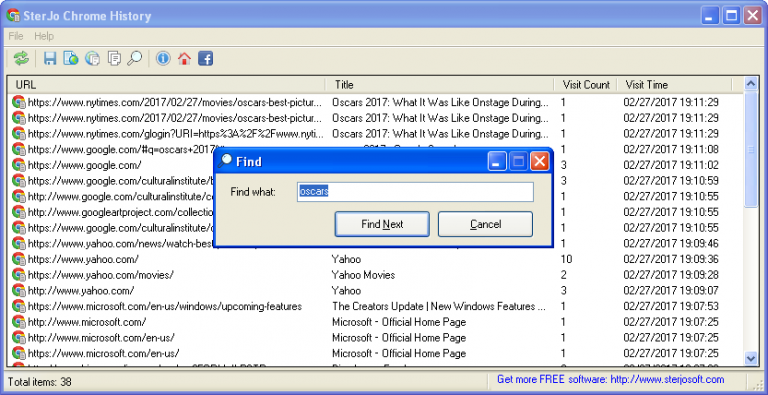
Viewing Google Chrome’s history is easy -- just press Ctrl+H -- but the standard window is basic, and doesn’t give you much information or control.
Using a third-party portable tool provides extra details on your recent browsing past, and may be a more convenient and stealthy choice if you’re hoping to check what someone else is doing in Chrome.
SterJo Software has just released SterJo Chrome History, a stand-alone portable history viewer which runs on anything from XP up.
The program ran into immediate trouble on our test system, demanding that we close Chrome before it continued. We didn’t have the browser open, just a background process to run an app, but Chrome History didn’t care.
After closing all Chrome.exe processes SterJo Chrome History correctly imported the history of the default user, displaying key details in a table: URLs, title, visit count and last visit time.
Select any URL and there are buttons to open it in your browser, or copy it to the clipboard.
A "Save As" option exports the history as simple text, HTML or CSV reports.
SecurityXPloded Chrome History Manager is another portable history viewer for Windows XP and later.
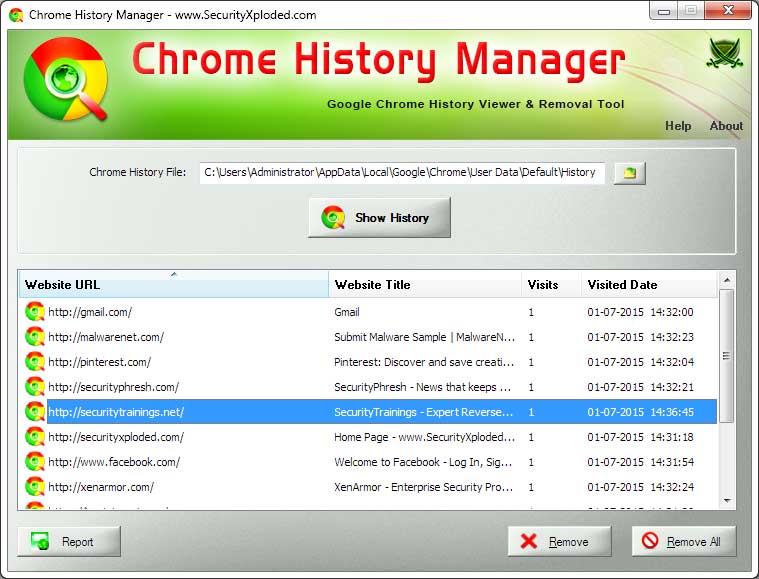
The program improves on SterJo immediately by displaying the path of the Chrome history it’s using, and enabling you to choose any other location you might prefer (a portable copy, a Chrome variant, whatever it might be).
The history view spoils this immediately with an absurd design decision. Although the window wasn’t big enough to display the full width of every field (URL, Title, Visits, Visited Date), it can’t be resized or maximized.
There’s some compensation in the ability to remove a selected URL from your history or clear it entirely, although this has some thought-free moments of its own. There’s no ability to multi-select URLs, so if you’d like to remove everything you did yesterday, you have to do it one item at a time. Sigh.
Tired of design issues, we turned to NirSoft’s BrowsingHistoryView. And although we’re almost always impressed by Nir Sofer’s work, running it side by side with other people’s products made it even more obvious just how skilled he is.
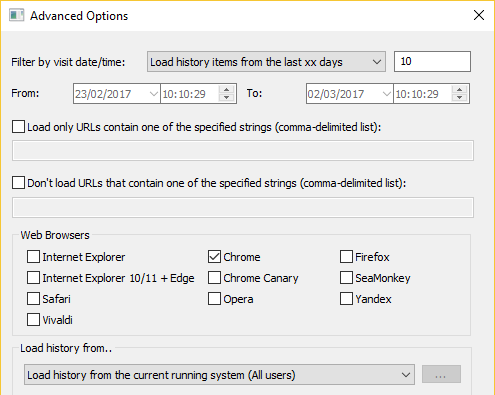
The program displays the history of all the main browsers, for instance: Chrome, Firefox, IE, Edge, Safari and more. You’re able to choose the Windows user, history or folder you’d like to analyze, and the history can be filtered by date and keyword ("only display sites containing one of these strings").
BrowsingHistoryView also displays more history data than anyone else. As well as the URL, title, visit count and visited time, there’s a "visited from" column for some URLs (the referrer URL). And a "Typed" column shows how often some URLs have been manually typed rather than clicked, which might give you some interesting forensic clues about a user’s favorite sites.
There are none of the "d’oh!" moments you’ll see elsewhere. BrowsingHistoryView didn’t demand we close every Chrome process. We could resize its window and table, and it saved and restored those settings for the next run. And Sofer understands that, you know, people might want to select a number of URLs which lies somewhere between 1 and all of them, and you can do this in the usual way.
Even this is just the beginning. The program’s NirSoft page explains how you can use it to read histories from a remote computer, from shadow copies, even automating the process via the command line interface.
SterJo Chrome History and SecurityXPloded’s Chrome History Manager are simpler, and just about manage the Chrome-history-handling basics, but let’s be realistic: BrowsingHistoryView still leaves them trailing in its digital wake.
BrowsingHistoryView, SterJo Chrome History and SecurityXPloded Chrome History Manager run on Windows XP and later.
