You can now play Lunar Lander in the Windows copy dialog box -- here's how

Copying a large file from one drive to another, or over a network, can take quite a while, and there’s nothing you can do in that time, but wait.
However, an enterprising developer has found a way to make the copy dialog more interesting -- he’s added a fully playable version of the arcade classic Lunar Lander to it. And this is no basic addition -- you can choose your difficulty level and there are multiple worlds to play, including lush green forests and frozen ice planets.
SEE ALSO: Windows XP 2022 Edition is everything Windows 11 should be
To get started, download and install the program from the developer's GitHub page. Once you’ve installed it, copy a large file and click on the More Details link in the copy dialog so it expands the box to show the full graph.
Click in the box to start the game, and the lunar lander will drop down from above. Use the arrow keys (left, right and down) to control the thrusters and navigate the hills created by the copying process and hopefully you’ll be able to land the craft successfully. Pressing space restarts the game.
Fluctuating system resource usage and the varying reliability of your storage medium and the internet will generate different landscapes every time, giving you unlimited replayability.
Right-clicking the icon in the system tray will let you change the difficulty level (easy or hard), but the developer also offers other ways to tweak the challenge facing you:
- Easy: Just copy a huge file from a local SSD to another local SSD.
- Medium: Copy a big file to a crappy USB 2.0 stick.
- Hard: Probably your work VPN that connects you to the office on the other side of the world. As a plus point, you have more time to complete the level here. Way more time.
In a nice touch, you can play different worlds and there’s even a built-in "level editor". Some of the other worlds on offer are:
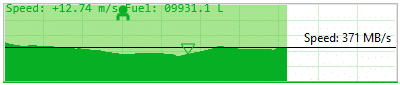
- Scorching hot desert: Just press pause on your copy operation to visit this world.
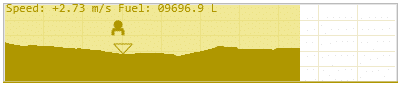
- Frozen ice planet: You can visit this world by enabling high contrast mode in Windows.
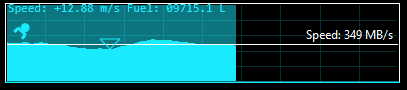
- Nuclear wasteland: By combining pause and high contrast mode from above you can unlock this nightmarish world.
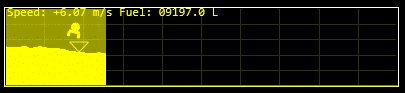
As for the level editor, in Windows 10 go to Settings > Ease of access and enable High contrast mode on the left under Vision. Change the Hyperlinks color for the "paused world" and the Selected Text color for the "normal world".
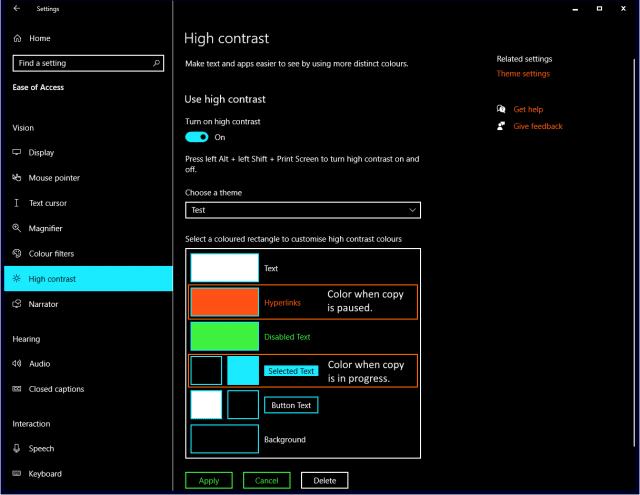
The developer, Sanakan8472, says he has tested the game on Windows 10 21H2 but not on Windows 11. We’ve run it on the current version of Microsoft’s latest operating system and encountered no problems during that time.
There are currently two known issues to be aware of however. These are:
- Sometimes clicking on the Click here to play message does not work and the game overlay gets unfocused. Not sure why that is. Just click twice again until it works.
- Dragging from one monitor to another with a different DPI causes the overlay to spasm out. Just drag the copy dialog a bit further and it will fix itself.
The program does include support for additional games (Scramble, anyone?), so keep an eye out for this.
