Cut video file sizes in half with IFME
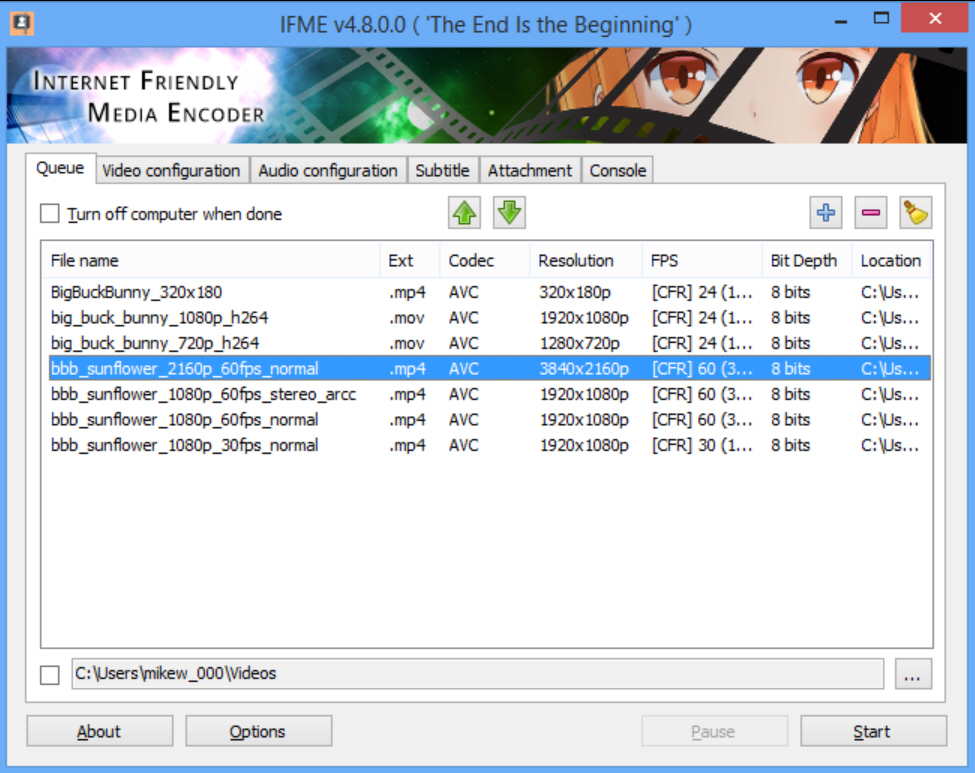
HEVC (High Efficiency Video Coding, aka H.265) is an amazing video standard which is just as good as its name suggests, routinely producing videos half the size of their H.264 equivalents.
It’s becoming more widely supported, too: the iPhone 6 can use it for FaceTime, Android Lollipop and Windows 10 handle it out of the box, some major applications (CyberLink’s PowerDVD, for example) added support last year.
You don’t have to wait to benefit from HEVC’s power, though. The open source Internet Friendly Media Encoder (IFME) can transcode your videos to use the format, right now. The lack of support means this isn’t a great idea for movies you want to edit or share, but if you’d just like a more efficient way to archive your own home videos then it could make a lot of sense.
IFME installs without incident, and if you look closely you’ll see it equips your PC with many other open source multimedia tools: ffmpeg, x265, faac, ffms, mkvmerge, mp4box, MediaInfo and more. This is probably a good thing, as you’ll know the program isn’t relying on some dubious, untested custom video handling code: the various bundled engines really are as good as you’ll get anywhere.
Internet Friendly Media Encoder is also extremely easy to use. As it’s only running one conversion type, there’s none of the hassle you get with other transcoders, no need to wade through a host of profiles and complex settings. Just drag and drop your target videos onto the program, click Start, and renamed H.265 MKV-based versions are generated and saved to the same folder (file.mp4 > [encoded] file.mkv).
If this isn’t enough you for, then there are plenty of options available. At its simplest, you might start by switching to MP4 output (Options > General). There’s also the option to set CPU priority and affinity (which cores IFME is allowed to use), a nice touch if you don’t want the program to hog your processor.
Although they’re hidden away, there are also custom video and audio settings, as well as options to add subtitles and attachments (if you’re exporting MKVs), amongst other touches.
A "Console" tab displays output from the various encoding engines as they run, too. This can be very technical, even for experts, but if you run into problems then there may be clues here.
We say "may" because that’s not always the case. Some of our test videos weren’t accepted by the program, and we’re not sure why.
Still, for the most part Internet Friendly Media Encoder worked very well, producing high quality H.265 movies with file sizes up to 60% smaller than the originals (average maybe 45%), and no visible change in quality. If you need a more efficient way to archive a video collection then we’d give it a try.
