Kill the Start menu and get the Start screen back in Windows 10
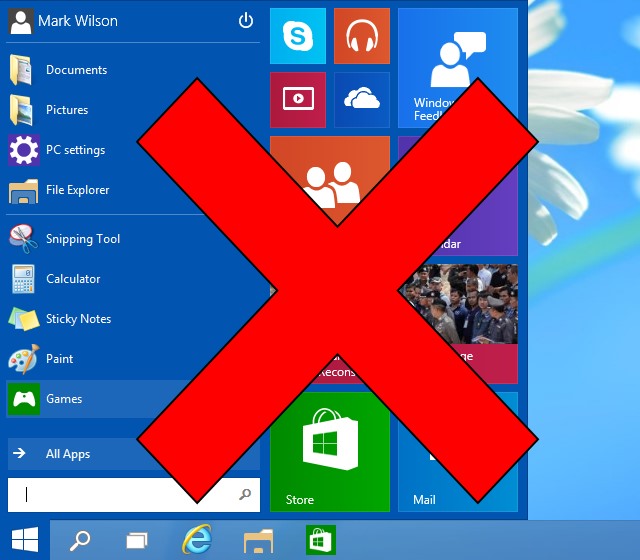
Since the arrival of Windows 8 there has been a lot of huffing and puffing about the Start screen. Some people love it, but a lot of people yearn for the return of the Start menu. With Windows 10, this is now a reality. If you grab yourself a copy of the Technical Preview you can experience the all-new Start menu for yourself, but you may find that it's not for you.
If you find that you actually miss the Start screen from Windows 8, it's very easy to get it back -- you just need to know where to look.
Getting what you ask for doesn’t always work out as expected, and the new implementation of the Start menu may just not be for you. To get things back to the way they were in Windows 8.x, right-click an empty section of the taskbar and select Properties.
Move to the Start Menu tab and uncheck the box at the top of the window that's labeled "Use the Start menu instead of the Start screen".
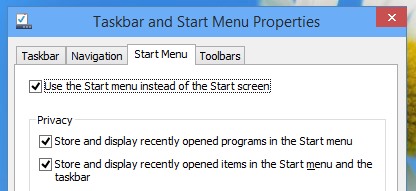
Click OK and you'll be prompted to log out of your account to put the new setting in place. Make sure that you've saved any open documents and hit the "Sign out and change settings" button.
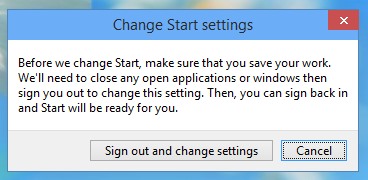
When you next sign into your account, you'll be taken to the desktop just as before, but when you hit the Start button, it's the Start screen that will appear rather than the Start menu. Just as in Windows 8.1, you can opt to boot straight to the Start screen if you prefer.
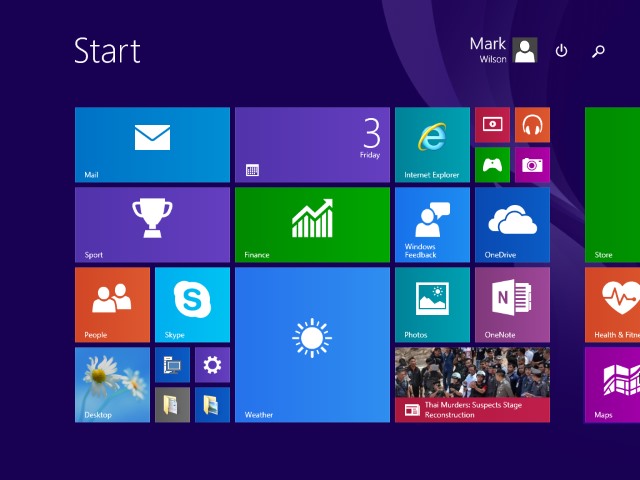
Right-click the taskbar and select Properties before jumping to the Navigation tab. Uncheck the box labeled "When I sign in or close all applications on a screen, go to the desktop instead of Start" and then hit OK.
Job done... Windows 10 in Windows 8 mode!
