How to securely connect to a Raspberry Pi from anywhere
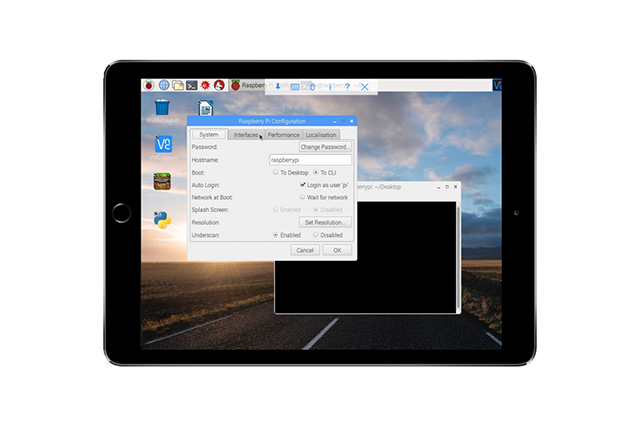
VNC (Virtual Network Computing) is a client/server technology that lets you remotely control any target device. RealVNC has been around for many years and its VNC Connect tool is now available for Raspberry Pi.
VNC Connect is included in the Raspbian repositories, and lets you connect to your Pi from anywhere in the world, from a range of devices, using a cloud brokered or direct connection. The Pi version comes with some extra features and functionality, but there are some steps you'll need to follow before you can start using it.
SEE ALSO: Raspberry Pi's Linux-based PIXEL desktop now available for PC and Mac
Although VNC Connect is available in the Raspbian repositories you’ll need to install it by running the following terminal commands:
sudo apt-get update
sudo apt-get install realvnc-vnc-server realvnc-vnc-viewer
If you’re booted into the PIXEL desktop, select Menu > Preferences > Raspberry Pi Configuration > Interfaces and make sure VNC is set to Enabled.
VNC Connect will run every time you boot your Pi.
To remotely connect to your Pi you’ll need to install the VNC Viewer app on the devices you want to control it from. It’s available for Windows, Mac OS X, Linux, iOS, Android, Chrome, and more.
The new VNC Viewer feature lets you manage devices and connection using a built in address book, so you don’t need to remember IP addresses or hostnames, and there’s a direct capture feature -- unique to the Pi version -- which lets you control apps that render directly to the screen.
You'll find further instructions on using VNC Connect on the Raspberry Pi here.
