Microsoft is making it easier to manage your software licenses in Windows 11
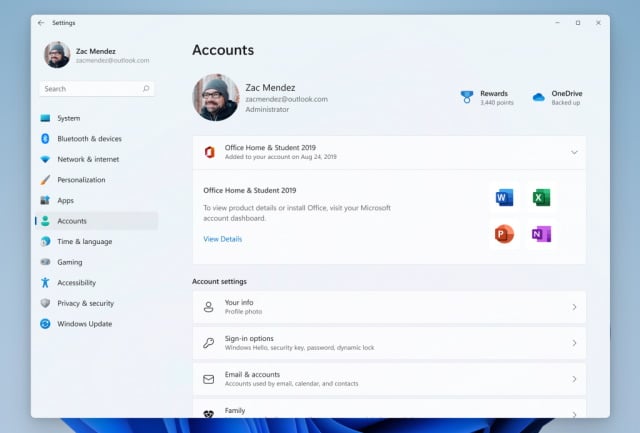
Having already introduced a new subscription management feature to the Accounts section of Settings, Microsoft is taking things further with the release of Windows 11 Insider Preview Build 25126.
The latest build has just been launched on the Dev Channel, and it sees the roll out of new account settings page improvements as well as numerous fixes. The change in Settings means that it is easier to see details of all supported Office perpetual products linked to your account, in addition to Microsoft 365 subscriptions
See also:
- Microsoft releases preview of KB5014019 update for Windows 11 bringing new features and fixes
- The Windows 11 Microsoft Store opens up to all Win32 apps... oh, and ads, too
- Microsoft announces that third-party widgets are coming to Windows 11 this year
Announcing the changes that have been introduced in Windows 11 Insider Preview Build 25126, Microsoft says: "In October, we introduced subscription management in Settings > Accounts, which enabled you to view your Microsoft 365 subscriptions in Windows 11. With this build, we're making it easier for you to view all supported Office perpetual products such as Office 2021 or Office 2019 associated with your account within Settings > Accounts".
The company continues:
This update will allow you to view all supported Microsoft 365 Office products licensed to your account and you can view details about your product or install Office by clicking the "View Details" button. This information is shown on the Microsoft account management page and you will now be able to view these datils in Windows 11 via Settings > Accounts as shown in the above screenshot, starting with this build.
Microsoft points out that it is "beginning to roll this feature out, so it isn't available to all Insiders just yet as we plan to monitor feedback and see how it lands before pushing it out to everyone".
But Windows 11 Insider Preview Build 25126 is really a build that focus on bug fixes rather than adding a raft of new features. The full list of fixes looks like this:
[General]
- We fixed the issue causing some Insiders to experience a bugcheck with error DRIVER_IRQL_NOT_LESS_OR_EQUAL in pci.sys causing a rollback trying to install the latest builds in the Dev Channel.
- We did work to mitigate the issue causing the Program Compatibility Assistant Service to use an unexpectedly large amount of CPU for some Insiders after upgrading to the latest Insider Preview builds in the Dev Channel.
[Start menu]
- If the touch keyboard is docked it should no longer unexpectedly dismiss when trying to edit the name of a folder in Start.
[Search]
- Fixed a high hitting explorer.exe crash that could happen when using Search.
[Settings]
- The preview image under Personalization > Lock Screen should no longer be backwards when using an Arabic or Hebrew display language.
[Task Manager]
- If explorer.exe has hung, that should no longer hang Task Manager.
- Fixed an issue where the context menus weren't following the same mode (light or dark) as Task Manager itself for some Insiders.
- Fixed a typo in the "Minimize on use" tooltip.
- If you've hidden the graphs on the side of the Performance page, the color of the circles used instead should now match the graph in the summary view.
- Addressed an issue where the Not Responding status for certain apps wasn’t being reflected on the Processes page.
[Windows Sandbox]
- Removed the Lock option in Start menu as it didn't work.
[Other]
- Fixed an issue where using "Open All Active Printers" from the printer icon in the system tray would unexpectedly open File Explorer when there were no active queues.
As this is a Dev build, it should come as little surprise that there are a handful of known issues; Microsoft shares details of problems that you could run into:
[General]
- Some games that use Easy Anti-Cheat may crash or cause your PC to bugcheck.
[Live captions]
- Certain apps in full screen (e.g., video players) prevent live captions from being visible.
- Certain apps positioned near the top of the screen and closed before live captions is run will re-launch behind the live captions window positioned at top. Use the system menu (ALT + Spacebar) while the app has focus to move the app's window further down.

Pingback: Windows 11 is making it easier to find your Microsoft 365 Office subscriptions – ZDNet | Public Press Partner