Microsoft brings green screen feature to Teams meetings
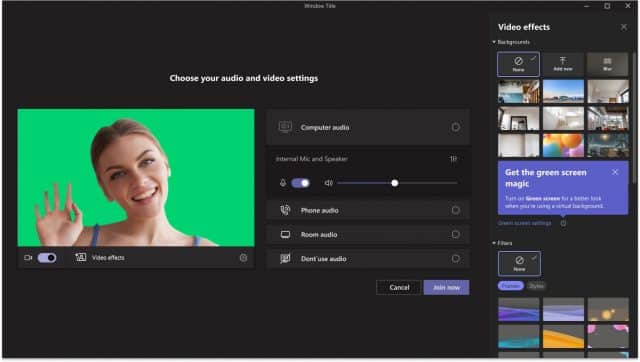
Users of Microsoft Teams have a new option to experiment with that can make meetings both more interesting and more private -- green screen.
The ability to change backgrounds in video chats is something that has been available in numerous apps for quite some time, but the results are patchy at best. With the arrival of support for cinema-style green screen though, Microsoft is upping the ante.
See also:
- Microsoft's Windows 12 plans revealed
- Microsoft is testing a new way for Windows 11 users to install free apps and games
- Microsoft is preparing to bring ads to AI-powered Bing Chat
Just like the special effect used in movies, the green screen option in Microsoft Teams makes it possible to change the background of a video. This can be desirable for various reasons, whether it is to make it appear as though you are somewhere else, to disguise anything that might be personally revealing without having to have a boring background, or simply to spruce up an otherwise dull meeting with a more interesting backdrop.
Why is this better than other approaches to background changing? Microsoft says that green screen, "improves the sharpness and definition around your face, head, ears, and hair" and that it "allows props or other objects you hold in your hand to be more visible to other meeting participants".
Despite the name, you don't actually need to be sitting in front of a green background to take advantage of the feature. Microsoft says that any solid-colored background, such as a wall, is fine so long as there are no, "stains or other irregularities". The company also points out that -- as most people will be aware -- it is important that clothing is not the same color as the background.
While the green screen functionality is impressive, there are a few limitations that Microsoft shares:
- Is supported only on Windows and macOS devices with Intel chips. Mac M1/M2 are not supported.
- Automatically disables background blur and Together Mode, but is compatible with Presenter modes like Standout, Side-by-Side and Reporter, PowerPoint Live Standout, and background replacement (JPEG/PNG).
- Does not produce good green screen effect when using transparent or translucent objects.
- Does not properly detect thin objects.
In order to use green screen, you need to be running the Teams Public Preview on either Windows or macOS.
More details are available here.

Pingback: This Week In Small Business Tech: This Is The Best Laptop Under $500 - The Goose
Pingback: This Is The Best Laptop Under $500 - Creating Change Mag
Pingback: Detta är den bästa bärbara datorn under $500 - Posts Guide
Pingback: This Week In Small Business Tech: This Is The Best Laptop Under $500 – Gambino Daily
Pingback: This Week In Small Business Tech: This Is The Best Laptop Under $500 – Direction Taker
Pingback: This Week In Small Business Tech: This Is The Best Laptop Under $500 – Emmetico
Pingback: This Is The Best Laptop Under $500 -
Pingback: This Is The Very best Laptop computer Under $500 - SaintBartlett
Pingback: This Is The Very best Notebook Underneath $500 – The Business Opportune