Windows 8.1 on 2013 Apple MacBook Air -- doable, but not a great experience
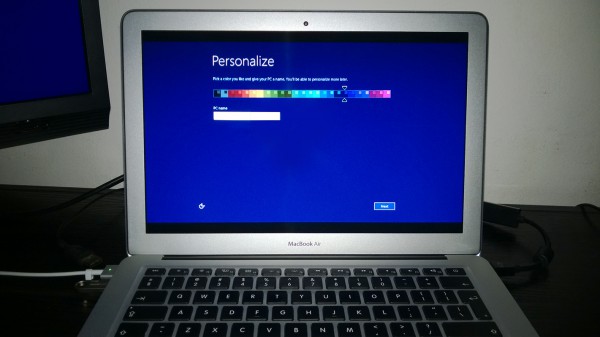
One of the biggest advantages to owning a Mac, and one of the main reasons why I purchased a 2013 Apple MacBook Air, is the option to run both OS X and Windows natively, without using virtualization software. Apple actively supports Microsoft's PC operating systems by releasing drivers, firmware and documentation, that Mac users can leverage to install Windows and make the best out of a different situation -- after all, Windows is not designed to work on Macs.
The portal to running Windows on Macs is Boot Camp. The OS X software is designed to simplify the process for users, by offering an easy to follow wizard that can be used to create bootable Windows USB drives (and DVDs for older Macs), download drivers, partition the internal drive to make room for the new OS and kick off the installation process. It is very, very user-friendly. Well, most of the time...
Boot Camp Woes
Shortly after my new MacBook Air arrived, I proceeded to install Windows 8.1 thinking that the OS would work just fine on Apple's ultrabook as it does on my five year-old HP laptop. That was my premise, coming from someone who has never owned a Mac nor had any previous experience with Boot Camp.
Prior to using Boot Camp for the first time, I created a second partition on which to store stuff that is not OS X-related (application setup files, movies and so on). So if I ever wanted to reinstall the OS I would not lose all my data through formatting. That was both a wise and a bad decision at the same time.
In order to install Windows 8.1 through Boot Camp, the internal drive (HDD or SSD, depending on your configuration) must have only a single user-available partition, otherwise the application will throw an error asking the user to rectify the problem to continue. That is the simple explanation. This problem is not limited to Windows 8.1, as it affects older versions of the OS too, on Macs.
Here is the long version: Windows 8.1 can be installed on drives that have a maximum of four partitions, including the ones that Boot Camp (or the user) creates for it and ones that are not user-available. Out-of-the-box, Macs come with two: an EFI partition that is used for firmware updates (not user-available) and one for OS X itself. That leaves two remaining partitions.
Windows 8.1 also needs and creates two: a system partition (not user-available) and another where the operating system can install itself. So, once I created the second user-available partition on the internal drive, I basically removed the option to install Windows 8.1 through Boot Camp without performing some major modifications.
I was left with two options. One, I could remove the partition that I created and lose all my data. Two, I could give up on installing Windows 8.1. Since I really, really wanted to try Microsoft's new OS on the 2013 MacBook Air the latter option was... not an option.
Deleting the second partition is a simple process that involves using the OS X Disk Utility application and changing the internal storage layout, from two user-available OS X partitions to one. So I deleted the second partition, expecting everything to go smoothly.
But something happened and the Windows 8.1 setup refused to install the OS, even though I partitioned the SSD correctly and the USB drive was created using Boot Camp. I started digging for information and I found out that deleting the EFI partition could fix this. So I deleted it. And that was another bad decision.
The EFI partition is used by OS X to install firmware updates (the equivalent of BIOS updates on Windows PCs). Considering that firmware updates are extremely important and can seriously improve the stability and the behavior of the device and Boot Camp, removing the EFI partition was not a great idea. Also, firmware updates cannot be performed from Windows 8.1.
Luckily, Windows 8.1 did manage to install. But before I explain the problems with it running on the 2013 MacBook Air, let me go through a different scenario.
After the first experiment with Windows 8.1 on my MacBook Air, I performed a clean install of OS X 10.8 Mountain Lion. Out of curiosity, I wanted to see whether I can replicate this scenario, but without manually creating a second partition for personal use.
Interestingly enough, Windows 8.1 installed through Boot Camp without any issues or manual tweaks. After removing its partitions and creating a secondary one for personal use, I made a third attempt at replicating the original issue. This time around OS X refused to delete the partition that I created afterwards (through Disk Utility), throwing a related error. So, I had to reinstall OS X.
As you can see, installing Windows 8.1 on the 2013 MacBook Air is far from smooth sailing. If you wish to follow a similar route, I advise you to install the Windows version of your choice without performing any modifications. But what's it actually like when the OS is up and running? (Surely it cannot be this bad, right?)
A Different Windows 8.1 Ultrabook
The Windows 8.1 setup runs smoothly, like it does on a PC. Users are guided through the same steps, including the internal drive formatting options and the initial configuration wizard. The Mac will even boot straight to Windows 8.1, but a press of the Option key will reveal booting to OS X.
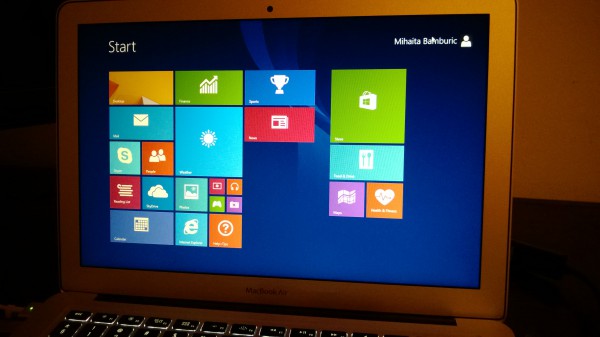
Since almost everything is working as it does on a Windows PC, let me go through the things that do not work as they should on the 2013 MacBook Air, starting with the Wi-Fi connectivity.
Out-of-the-box, Windows 8.1 on the new MacBook Air does not automatically install the Wi-Fi driver. This means that the initial setup will skip past the part where users can connect to a Wi-Fi network, sign in with a Microsoft account and restore some personal data.
Fret not, the Wi-Fi driver can be manually installed by selecting the network adapter in Device Manager and choosing the Broadcom 802.11 ac driver version. The Wi-Fi connectivity will work afterwards. However, the connectivity issue encountered during the initial setup did not (and does not) sit well with me.
Another issue which is also difficult to ignore (well, like all the ones you are going to read in this part of the story) stems from the half-baked touchpad (or, trackpad if you prefer) drivers. In OS X users can use a maximum of four fingers to perform gestures, which include swiping, scrolling, zooming, looking up words, rotating triggering OS X features and so on.
In Windows 8.1, the touchpad drivers feature significantly more limited functionality, with only scrolling and left and right click support making the cut. The control panel for the touchpad is very limited, and does not look anything like the OS X counterpart. On an iMac or Mac Pro this would be passable, but on a MacBook of any sort it is not.
Strangely enough, Windows 8.1 on the 2013 MacBook Air also suffers from terrible color reproduction. There is a blueish tint on everything displayed on the ultrabook's screen. Weirdly enough, the same problem does not present itself on my 23-inch Eizo monitor where everything is rendered as well as on OS X. The issue is, as far as I can tell, related to the color profile for the 2013 MacBook Air. I have yet to test whether using an OS X color profile would help, but it is definitely on my to-do list.
I have also noticed (how could I not?) that the fans on the 2013 MacBook Air ramp up to a very high speed, which causes excessive noise. The area around the ventilation holes heats up to a very high temperature in this scenario, so Windows is likely trying to compensate by spooling up the fans. This is not an issue that I have ever encountered while running OS X, which keeps the ultrabook running cool and well. A solution that I have read about is to disable Turbo Boost, which would hinder the performance -- this is not something that I want to do seeing as my 2013 MacBook Air has the 1.3 GHz Intel Core i5 processor and not the 1.7 GHz Core i7 model.
Then there is the issue with adaptive brightness which does not adapt very fast or well to changing lighting conditions. The screen runs with the brightness set to a low level even when the lights are on, which makes everything harder to read. The solution is, obviously, to disable the adaptive brightness and manually adjust it using the F1 and F2 keys.
Truth be told, when I actually need to run Windows software (my needs are increasingly rare these days), without messing around with virtual machines, Boot Camp is somewhat of a passable portal to doing it. Perhaps with more fine tuning and more research, the experience could be much better. But, on the other hand, why not stick with OS X which works better on the 2013 MacBook Air?
What About Virtualization?
Installing and running Windows 8.1 through Parallels is my next step. I plan on writing a story which will explain the benefits and shortcomings of relying on virtualization software to use Windows software with OS X 10.9 Mavericks running in the background. So stay tuned!
Photo Credit: Mihaita Bamburic
