How to remove the OneDrive entry from File Explorer in Windows 10
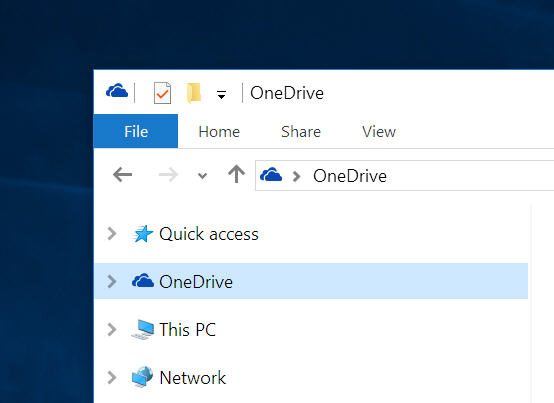
Microsoft's cloud storage service OneDrive is baked into Windows 10 and forms a key part of the new operating system. However, if you prefer to use a different service, like Google Drive, or Dropbox, you may not appreciate the OneDrive entry being forced on you in File Explorer.
The OneDrive icon sits just below Quick Access (we’ve already looked at how to remove Quick Access from File Explorer here) and removing it is easily done, you just need to make a quick registry tweak.
To hide the icon, press Windows + R and type regedit into the Run box. Hit enter and Navigate to
HKEY_CLASSES_ROOT\CLSID\{018D5C66-4533-4307-9B53-224DE2ED1FE6}
Double-click on System.IsPinnedToNameSpaceTree and change the value to 0.
Log off or restart your PC. That’s it, the OneDrive entry is now gone. You can get it back by repeating the process and changing the value back to 1.
This tweak obviously doesn’t disable OneDrive integration, just removes the entry in File Explorer.
