Quickly convert any video using TEncoder
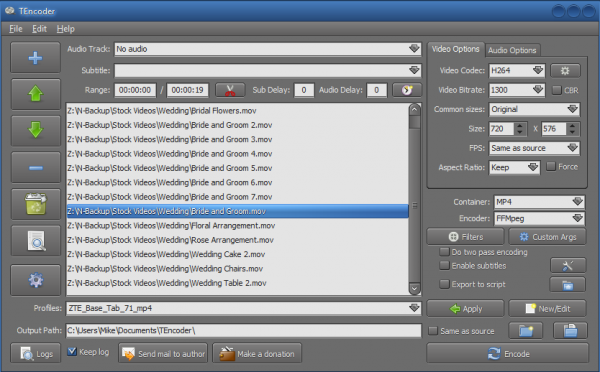
Converting videos from one format to another can be a complicated business, so it’s no surprise that most conversion tools focus on ease of use above all else. But this can also mean the programs lose a great deal of functionality. Encoders such as FFmpeg -- the engine behind many free converters -- are absolutely packed with features, but the need for simplicity means most of these aren’t accessible to the end user.
There are some projects which take a different view, though, and TEncoder is a good example. This is a converter which isn’t afraid to expose options and settings, and at first glance this makes for a cluttered and intimidating interface. But look past that and you’ll find a tool which manages to be both powerful, and (once you know where everything is) generally very easy to use.
When it comes to importing your source videos, for instance, you can drag and drop them onto TEncoder, just as you’d expect. But the program also has an Add button which allows you to manually import individual files, a folder, even an entire folder tree -- a very useful extra.
Cluttered? Yes. Once you’ve learned the basics, though, TEncoder is surprisingly easy to use
And it’s a similar story elsewhere. So if you’re in a hurry, or don’t need the program’s more advanced features, that’s not a problem. When converting videos to play on a mobile device, for instance, all you have to do is choose your hardware from the more than 800 profiles on offer. TEncoder will then set itself up accordingly. And once you’ve clicked "Encode" it’ll convert them for you, using a multi-threaded engine which delivers great performance.
If you do need more fine control, though, TEncoder provides access to all the usual settings: video and audio codecs, bitrates, resolution and frame rates, aspect ratio, output format and more. A Trim tool helps you select the part of the video you’d like to convert, and there’s good support for embedding subtitles into the finished movie.
There are also some advanced filters, including "Deinterlace" and "Crop". But again, while these look intimidating, they’re implemented with care. We really had no idea whether selecting "Linear Blend" or "Kernel Deinterlace" would deliver the best results for our source video, for example, but it turned out this didn’t matter: the Deinterlace dialog includes a Preview button, which means you’re able to see the effects of each option before running the full conversion job.
And if you do manage to assemble a particular group of settings which you’ll use again, you don’t have to remember and re-enter them each time. Just save them as a custom profile and you’ll be able to recall them later in a couple of clicks.
TEncoder may have a complex interface, then, and even video experts may wonder precisely what some of its options will do. But the extra functionality doesn’t get in your way, and once you’ve learned the basics, the program turns out to be powerful, yet also easy to use. Give it a try.
