Fix corrupt photos with JPEG Repair Shop
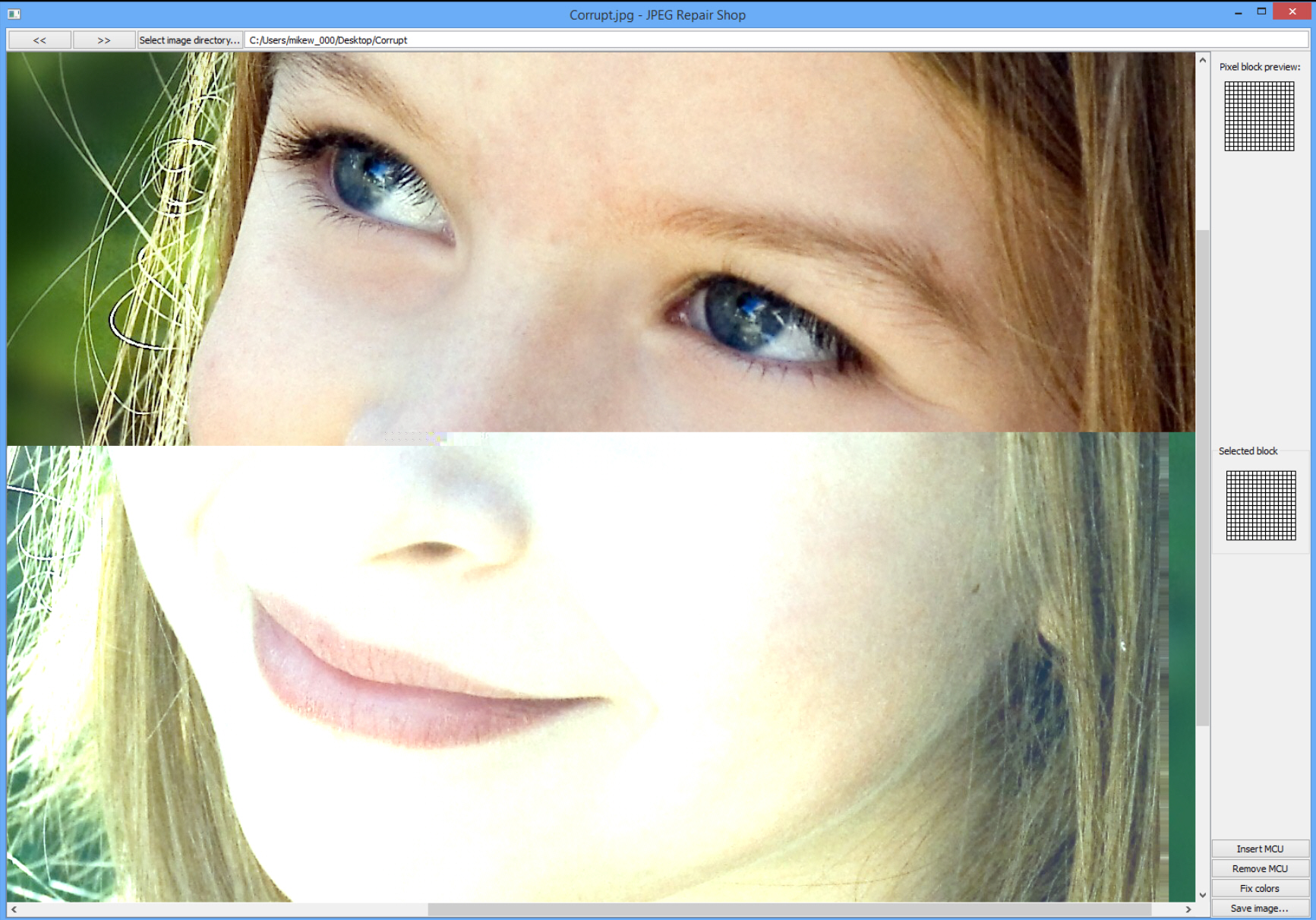
Maybe a download failed, an archive was damaged, a CD just got too old -- it doesn’t really matter. All you know is that one of your most important JPEGs has been corrupted, and there’s no obvious way to restore it.
Sounds like a case for JPEG Repair Shop, a free portable tool which can fix some types of corruption in a click or two.
The program has its limits, and if half of your image data is missing then there’s not going to be much it can do. But if you can see part of the image, then the colors shift part way through (either the palette changes or it’s just black), or a part of the image is shifted to the left or right, then there’s a chance of success.
JPEG Repair Shop has some issues, and these start with its bizarre file selection process. You can’t drag and drop your target file onto the program. You can’t directly open it. Instead you must point JPEG Repair Shop at the image folder, then manually click "Next" to step through every single image until you find the one you need.
That’s way too tedious for us, plus it’s a bad idea to work with the originals anyway (you don’t want to risk corrupting them further), so a better idea is to create a "Corrupt" folder somewhere and copy your problem image(s) there. Point JPEG Repair Shop at the folder and it should load and display your image, if only partially.
Life now gets much easier, fortunately. Your mouse cursor has a small square attached to it which represents a JPEG "Minimum Coded Unit". If your image uses the wrong palette from a certain point, or is then just entirely black, then all you need to do is move the square to the first block where the error begins, and click "Fix colors". The program will make an intelligent guess at the best colors and display the results immediately.
If your JPEG is more seriously damaged then the image might be shifted to the left or right from the point of the error (see our screenshot as an example). To fix this you must again move your mouse cursor block to the point where the error starts, then click "Insert MCU" to add a blank MCU block, or "Remove MCU" to remove one that might be corrupted. The image will shift left or right to match what you’re doing. Once it’s aligned properly then you can also try the "Fix colors" button to address any palette shift.
Deleting or inserting MCUs will affect the quality of the image, of course, because these contain no information from the original image: they’ll probably just be monochrome blocks. But if there aren’t too many then you may be able to fix them in an image editor, and in any event the repaired image will look better than it did before.
As you try all this you’ll probably notice another problem: there doesn’t seem to be any "Undo". If you make a mistake -- accidentally delete a correct MCU, say -- there’s no way to get it back, you must start again.
Despite that, JPEG Repair Shop is still worth a download. It can’t work miracles, but if most of the core information is present then the program may be able to help. Take a look.
