Optimize your mouse movements for a dual display PC
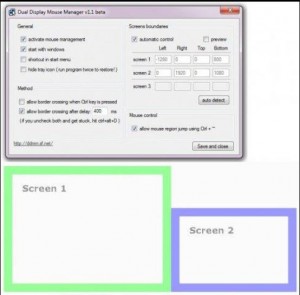 Set up Windows for a dual-monitor system and your mouse cursor should move smoothly from one display to the next.
Set up Windows for a dual-monitor system and your mouse cursor should move smoothly from one display to the next.
This brings real advantages, but you may also notice a few issues, because the cursor doesn’t just stop at the edge of the screen any more. It’s all too easy to move to a scroll bar, or some other control at the far side of one display, and find your mouse cursor overshoots to the other screen.
Dual Display Mouse Manager (DDMM) is an open source tool for Windows which detects when your cursor reaches the edge of a screen, then snaps and holds it there for a user-defined period, reducing the chance of any problems.
The program is very small -- one EXE, one DLL, under 100KB in total -- and there’s no installation required, just unzip and run it.
The default settings work reasonably well, but left-clicking DDMM’s system tray icon displays its various tweaks.
The initial delay time is 150ms, but you can adjust this as required.
If you find the delay can be annoying sometimes, there’s an option to ignore it and restore instant border crossings by holding down Ctrl.
The program hasn’t been updated since 2010, but our first look -- and reports from other users -- suggest it still works well on modern systems.
Mouse handling is simpler on a single PC as the cursor normally stops at the edge of the screen, but this isn’t always desirable -- and it’s just as easy to change.
Run Border-Less Unlimited Mouse and your cursor then wraps around the screen. Drag it below the bottom of the screen, it appears at the top, and if you drag it off the left side of the screen it’ll appear on the right.
This may help anyone who has difficulties with a regular mouse, as it sometimes reduces the distance your cursor will need to travel.
It also makes control more difficult, but fortunately you can choose which screen edges allow wrapping. Disable the feature at the top edge, for example, and you’ll know you can select a menu option without the risking the cursor moving to the bottom of the screen.
Border-Less Unlimited Mouse and Dual Display Mouse Manager won’t be right for everyone, but they’re both compact and easy ways to play with some mouse fundamentals, and may save you some time and hassle. Worth a try.
