How to use Windows 10 Creators Update's new Fresh Start feature to fix all your Windows problems
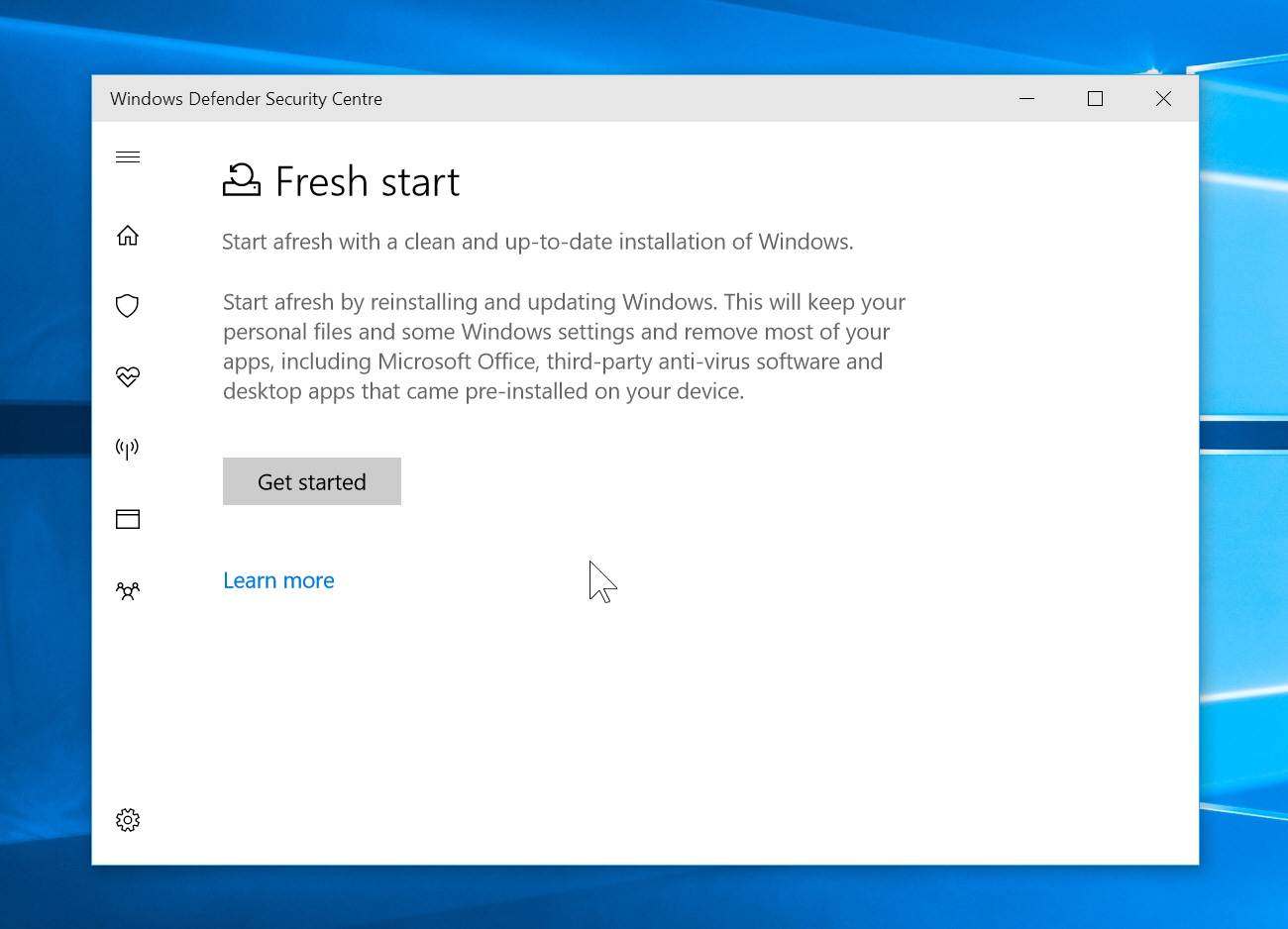
If you run into major problems in Windows 10, sometimes the easiest solution is reset the system. You can do this by going to Settings > 'Update & security' and clicking on Recovery. From here, click the 'Get started' button under Reset this PC and pick an option -- you can choose to 'Keep my files', or 'Remove everything' and the tool will reinstall Windows for you, hopefully fixing your problems.
However, there’s a new, even better solution to be found in Windows Defender, called Fresh Start.
To use the new feature, go to Settings > 'Update & security' and click on Recovery. Under 'More recovery options' click the link that says 'Learn how to start afresh with a clean installation of Windows.'
A message will pop up asking if you meant to switch applications. Say 'Yes' and Windows Defender Security Center will option on the Fresh Start page (as you can see at the top here).
This explains that the feature lets you "Start afresh with a clean and up-to-date installation of Windows." The full explanation goes into further details:
Start afresh by reinstalling and updating Windows. This will keep your personal files and some Windows settings, and remove most of your apps, including Microsoft Office, third-party anti-virus software and desktop apps that came pre-installed on your device.
So, in other words, if you bought a new Windows 10 PC that came with a bunch of bloatware, this might be a good way to get rid of the junk and well, yes, start afresh.
Click the 'Get started' button and a wizard will appear stating:
Fresh Start
This will remove all apps and programs, except those that come as standard with Windows. Any store apps installed by your manufacturer will also be kept. Your device will also be updated to the latest version of Windows. Your personal files and some Windows settings will be kept.
This process could take 20 minutes or longer depending on your device.
To prevent a major headache later, make sure you have all the installation media and license keys you’ll need to reinstall any removed software once Windows restarts. Provided you do, click Next and the process will begin. It downloads the very latest version of Windows 10, so you won't need to install any other updates afterwards, saving you time.
