Windows 10 has a secret way to grab text from images
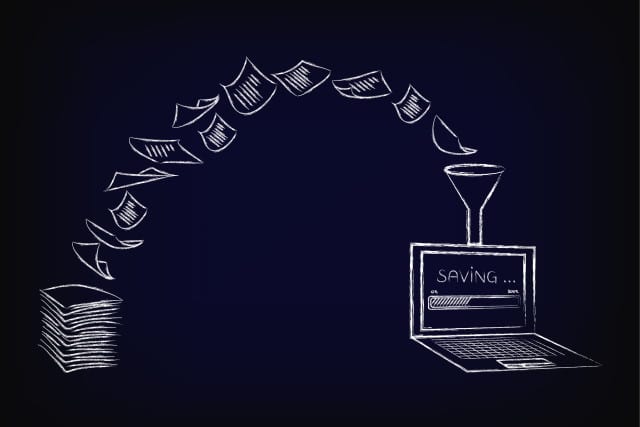
There are many reasons for wanting to grab text from an image files, and there are numerous tools that let you do just that. But if you're looking for a quick and easy way to convert an image into editable text, you might be surprised to find that Windows 10 offers a way to do it without the need for additional software.
More than just images, the operating system includes a great, secret way to grab any text you can see on your screen and convert it into an editable format. Here's what you need to know about optical character recognition (OCR) in Windows 10.
See also:
- Microsoft has a big Windows 10 redesign planned
- Microsoft releases the first PowerToys of 2021
- Quick! Upgrade to Windows 10 for free in 2021
You very possibly did not realize that Windows 10 included an OCR facility. It is not really something that Microsoft shouts about, and there is not an obvious text conversion app vying for your attention in the Start menu. Rather than using a dedicated OCR tool, instead you need nothing more than Window's search utility and a feature of the Snip and Sketch app.
Use the following steps to convert on-screen text into an editable format that you can use in documents:
- Make sure that the text you want to convert is visible on your screen -- either open up the image file in question, pause a video at the pertinent point, or open up the app or file you want to grab text from.
- Click the Search button next to the Start menu. If you can't see the magnifying glass icon, right-click the taskbar and select Search > Show search icon.
- Click the Search with a screenshot button to the right and use the selection tool to draw a box around the text you would like to convert.
- The screen capture will be passed to Bing for analysis (so keep this in mind if you are concerned about privacy) and you will be presented with raw text that you can copy and paste into another document.
If you can't see the option to search with a screenshot, this is because Microsoft appears to still be testing the feature and is making it available for select users. Hang on in there, and the feature should make its way to your computer soon.
Image credit: faithie / Shutterstock
