How to check for Windows updates from the context menu in Windows 10 and Windows 11
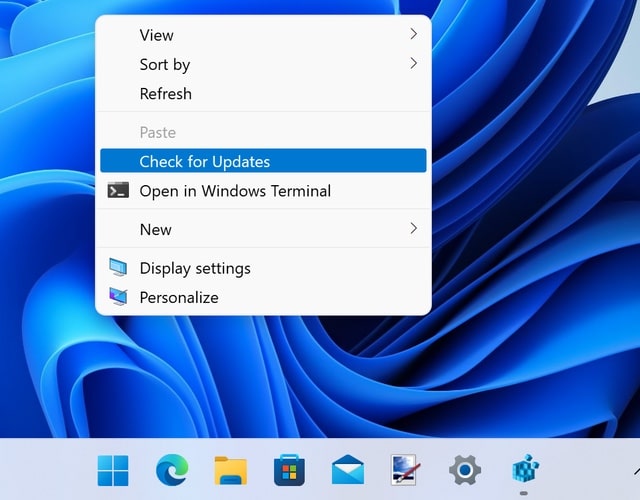
The importance of installing the latest patches and fixes for Windows cannot really be overstated. As well as helping to boost security and fix problems, updates can also add new features to Windows.
While there is a lot to be said in favor of enabling automatic updates, there's nothing wrong with performing manual check as well or instead. Unfortunately, Microsoft has hidden the option to check for updates away in the Settings app meaning it is a pain to access. Here's how to add an update check option to the context menu in Windows 11 and Windows 10.
See also:
- Microsoft releases PowerToys v0.51.0 with lots of fixes, a new mouse utility... and two exciting teasers
- 0patch beats Microsoft to fix serious local privilege escalation vulnerability in Windows
- KB5007205 update for Windows is breaking Microsoft Defender for Endpoint
The method is the same no matter which version of the operating system you are running. The only difference, as you will see shortly, is just how the context menu entries looks in Windows 10 versus Windows 11.
As we're going to be editing the registry, the usual warnings about taking care and making backups apply. With the necessary precautions taken, here's what you need to do:
- Press Windows + R, type regedit and press Enter to launch the Registry Editor
- Head to Computer > HKEY_CLASSES_ROOT > DesktopBackground > Shell and click Edit > New > Key
- Name the new key Check for Updates, select it and click Edit > New > String Value
- Create a new string value called SettingsURI, double click it and set its value to ms-settings:windowsupdate-action
- Make sure that you have the Check for Updates key selected, click Edit > New > Key
- Create a new key called command, select it and click Edit > New > String Value
- Create a new string value called DelegateExecute, double click it and set its value to {556FF0D6-A1EE-49E5-9FA4-90AE116AD744}
That's all there is to it. If you right-click an empty section of the desktop in Windows 10, you will find that the context menu includes a new Check for Updates option. If you're running Windows 11, you'll have to right-click the desktop and then click Show more options to see the new entry. Alternatively, Windows 11 users can press Shift + F10 to activate the secondary context menu.
