Microsoft releases Windows 11 Build 22563 with widget improvements and a tablet-optimized taskbar

It used to be we’d get a new Dev Channel Insider build of Windows 11 every Wednesday, but that’s no longer guaranteed to be the case. Insiders had to wait a full two-weeks before Build 22557 finally rolled out, although there were few complaints about the delay in the end as it was one of the most exciting, feature-packed releases. New additions included the addition of folders in the pinned apps area of Start, live captions, a new Focus experience, Quick Access improvements in File Explorer, new touch gestures, and more
It may not be Wednesday today, but Microsoft has returned to its weekly schedule with Build 22563. This flight isn’t quite as thrilling as the last one -- how could it be? -- but it still has a lot going for it.
Highlights of this build include a tablet-optimized taskbar which is designed to "make you feel more confident and comfortable using your device as a tablet".
Windows 11 will switch to this version of the taskbar automatically whenever it detects you disconnect or fold back the keyboard on a 2-in-1 device (it won’t work on ordinary desktop or laptop systems).
Once you’ve installed the new build you can check to see if the new taskbar feature is available by going to Settings > Personalization > Taskbar > Taskbar behaviors > Automatically hide the taskbar when using your device as tablet.
You can see the difference between the standard and new taskbar looks in the image below.
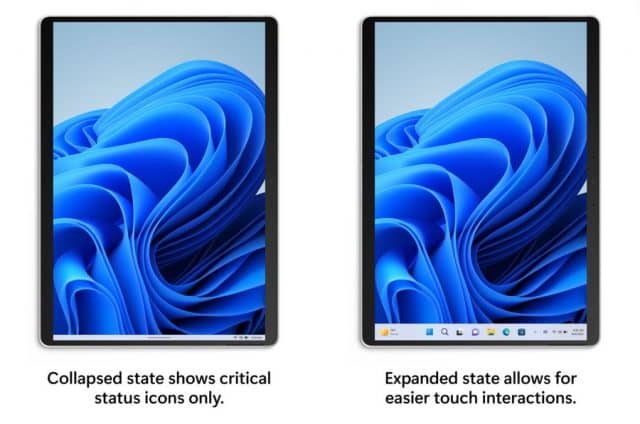
Microsoft has also tweaked Widgets to deliver a dynamic feed mix of widgets and news content. This is just starting to roll out now, so you might need to wait a while before you see it on your system.
That's not all. There’s also a new group policy for managing Windows Update notifications. To use it, open the group policy editor and go to Computer configuration > Administrative Templates > Windows Components > Windows Update > Manage end user experience > Display options for update notifications.
Other changes and improvements in this build include:
[File Explorer]
- Search from Quick Access has been expanded to include content from your OneDrive, Downloads, and any indexed location. Use Quick Access to find results fast.
- Files in Quick Access without any local presence (for example, files shared to you from another OneDrive) now show thumbnails and work with OneDrive sharing.
[Windowing]
- Microsoft has made it even easier to snap the most relevant windows next to each other side by side by introducing Microsoft Edge tabs as suggested windows in snap assist. When a window is snapped, you will now see 3 of your most recent Edge tabs shown (by default) as suggestions. You can always control whether to show Microsoft Edge tabs and number of tabs shown when snapping or pressing ALT + TAB via Settings > System > Multitasking.
[Input]
- Starting with this build, Windows Insiders can now use 37 new emoji characters in the emoji picker as part of Emoji 14.0. Some of the new emoji include "melting face", "troll", "coral", "beans", "playground slide", and "mirror ball".
- Skin tone variations for hands gestures and people bring the total to 112 emoji which includes the handshake. You can now choose the skin tones between the two hands in the handshake emoji.
- The updated accessibility flyout on the login screen, introduced in Build 22557, is now available to all Windows Insiders in the Dev Channel.
Fixes in this build include:
[General]
- Improved login performance for a specific case where someone had a very large temp folder.
- Fixed a few issues impacting explorer.exe reliability.
- Updated the volume flyout when using the hardware keys on your keyboard to account for cases where there is no working audio.
[Taskbar]
- The auto-hide taskbar will now stay expanded while you use Task View to switch Desktops.
- When dragging a file or app to the taskbar, Microsoft has updated the message next to the mouse showing what is and is not supported to now respond to dark mode and contrast themes.
- Fixed a cyclical explorer.exe crash that was happening for people using the French (Canada) display language, related to the battery icon tooltip.
- Updated the mute icon in the taskbar so that the tooltip now gives a hint for the keyboard shortcut (WIN + Alt + K).
[Tablet-optimized taskbar]
NOTE: These fixes will only show if tablet-optimized taskbar is enabled on your device. Please see above for details on the tablet-optimized taskbar, which is beginning to roll out to Windows Insiders and not yet available for everyone.
- The top border line of taskbar now extends across the entire taskbar instead of stopping just before the system tray area.
- The button styling for the hidden icons flyout is now consistent with the design of the rest of the system tray buttons.
- The taskbar should no longer flicker when switching input methods or during other scenarios where system tray icons are added and removed.
[Start menu]
- Fixed an issue that was causing the Start menu to not open consistently with the new touch gesture where you swipe up from the bottom of the screen.
- When recommended items are newly added or removed, their icons will now be animated to fade in and out.
- The sleep icon in the power menu is no longer incorrectly showing as a bell.
- Fixed an issue causing the apostrophe in the power button tooltip to not display correctly.
- Names of apps in folders no longer appear blurred briefly when opening folders in Start.
- Fixed a crash some people were encountering when trying to share an app from the All apps list.
[File Explorer]
- Fixed an issue where the OneDrive icon wouldn’t show up in the File Explorer command bar sometimes when it should have.
- Removed a random white dot that was appearing in the context menu when right-clicking on File Explorer’s title bar in dark mode.
[Input]
- Made some improvements to the emoji search results based on feedback, including generally putting a stronger preference in the search results to the exact name match of emoji (for example, the balloon emoji first when searching for balloon) over the various other emoji that might be returned for those keywords.
- Fixed an issue causing Insiders to not see the updated Korean IME design in the previous flight.
- Fixed a couple issues with the coloring in the IME candidate window.
- Mitigated a crash that was happening when attempting to access the Personalization > Text Input in Settings after upgrading if you had customized your touch keyboard appearance.
- Addressed an explorer.exe crash that could happen when switching input methods.
- Improved the performance of launching the input switcher for the first time.
- If you have "Show accent color on Start and Taskbar" enabled in Color Settings, the input switcher background color will now follow that preference.
- Fixed the Typing link name in the touch keyboard settings options, so it matches the Settings page that opens.
- System > Clipboard in Settings now explains why the "Sync across your devices" option could be grayed out.
- Added text to the emoji panel to help explain certain scenarios where emoji search results aren’t supported.
[Search]
- Microsoft has done some more work to reduce the chance that the recent searches flyout could get stuck on the screen.
- Microsoft has addressed an issue in recent Dev Channel builds leading to some Insiders experiencing an issue where search would open, but only show a magnifying glass in the window and not display any results. If you continue experiencing issues, please file feedback under Desktop Environment > Search with details about what exactly you are seeing.
[Settings]
- Addressed an issue where pop up dialogs (for example, when adding an optional feature, or when configuring your IP address) in Settings were launching left aligned instead of centered.
- Addressed an issue where RSAT: DNS Server Tools would show that it was installed in Optional Features if you attempted to install it but wouldn’t actually be installed.
- Fixed an issue where Display settings might not show the option to change refresh rate when your PC was in portrait mode.
- Settings should no longer crash when attempting to uninstall apps via Apps > Installed apps when your User Account Control settings are set to Always Notify.
- Windows Update > Update History should show history for feature updates again with this build.
- Mitigated an issue related to the Windows Update page that could make Settings hang.
- The link to give feedback in Settings > System > Notifications will now take you directly to notifications feedback section in the Feedback Hub.
- Fixed an issue preventing you from adding Bluetooth or Cast to the Quick Settings flyout.
- The media controls above Quick Settings should now show when you open media or hide when you close media more reliably.
- Fixed an issue where the number in the volume popup that opens when you use your hardware keys didn’t match the volume number in Quick Settings.
- Improved the positioning of the Accessibility flyout above the button on the login screen.
- Fixed an issue that was occasionally causing certain Bluetooth devices to not auto-connect after powering on or resuming your PC from sleep/hibernate.
[Widgets]
- With the taskbar left-aligned, information such as temperature is now shown.
- Fixed an issue where Widgets weather info may have shown different information across a multi-monitor setup.
[Task Manager]
- Did some work to help address an issue where the navigation bar in the updated Task Manager design was showing black glitches when you launched Task Manager from a minimized state.
[Windowing]
- Fixed an issue that was preventing you from using the minimize, maximize, and close buttons on maximized apps (and other scenarios) because Notification Center had kept focus.
- Did some work to improve the smoothness of the animation when invoking Task View using the 3-finger on screen gesture.
- Improved general reliability of ALT + Tab to help address scenarios where it could get stuck.
- Addressed an issue that was impacting the performance when using ALT + Tab, Task View or snap assist in recent builds.
- Snap group titles should appear properly when using Windows with an Arabic or Hebrew display language now.
- Made some refinements to the snap layouts invocation experience when moving a window to the top of the screen.
- Fixed an issue where dragging a snapped window while snap assist is active would include a thumbnail of the dragged window.
- When using the down arrow to navigate through app thumbnails in snap assist, it should cycle to the top now when you’ve reached the bottom row.
- Fixed two crashes that could happen when using snap layouts on a secondary monitor or a portrait mode monitor.
- Made the margins for snapping to the left and right side of the screen a little bigger.
- Switching desktops using the keyboard shortcuts while the Start menu is open should no longer cause your desktop to unexpectedly switch back after closing Start.
[Network]
- Added some text to show Disconnecting to communicate if work is in progress after you’ve clicked the Disconnect button in the VPN section of Quick Settings.
- Fixed an issue where Managed VPN profiles with IPv4 routes specified might disconnect frequently.
[Narrator]
- Narrator will no longer jump up to the search box in Start after using the power or account menus.
- After switching to the All apps section of the Start menu, Narrator will now navigate to and read you app information correctly.
- Narrator in Word online will now read the new line correctly when arrowing up and down between paragraphs.
- Fixed an issue that was causing Narrator to stop reading or being able to move the cursor when entering tables in Microsoft Word.
- Improved how Narrator reads content in the Accessibility flyout on the login screen.
[Other]
- Fixed an issue that was causing the back button in the sign in window of certain apps to not to be visible when using a contrast theme.
NOTE: Some fixes noted here in Insider Preview builds from the active development branch may make their way into the servicing updates for the released version of Windows 11 that became generally available on October 5th, 2021.
Known issues in this flight include:
[General]
- Users running Windows 10 who try to upgrade directly to Build 22563 in the Dev Channel will encounter a hang at "0% Downloading" on Windows Update. To bypass, please join the Beta Channel, install the offered Windows 11 build there, and then switch to the Dev Channel to receive the Build 22563 update. This issue is understood and will be fixed in an upcoming build.
- When going through the device setup experience (OOBE) on the Enterprise edition, the network add screen will be skipped on the first attempt. As a workaround, when users see the "name your computer" option, please reboot and re-start OOBE. The network add screen will now appear as expected.
- Many users won’t hear the startup sound right now.
[Taskbar]
- If you right click on the Start icon in this build or press WIN + X, explorer.exe will likely crash. Please use CTRL + Shift + Esc for the time being if you use this menu to launch Task Manager.
[Tablet-optimized taskbar]
- Windows Insiders who have this feature enabled will not be able to use new touch gestures that start on the bottom of the screen announced in Build 22557 until they first remove or fold back their keyboard. Insiders with PCs such as laptops that cannot be used as tablets, and who have this feature enabled, will not be able to use the touch gestures that start on the bottom of the screen. This will be fixed in a future flight.
- The taskbar doesn’t always automatically collapse after launching an app or tapping outside of the expanded taskbar on 2-in-1 devices.
- Some areas of the OS are not yet tracking the height of the expanded taskbar on 2-in-1 devices so you may see overlapping components, such as Widgets overlapping with the taskbar.
- Transition animations are still being tuned for going between expanded and collapsed taskbar on 2-in-1 devices.
[File Explorer]
- The File Explorer search box may not work when typing and clicking a suggestion.
- Microsoft is working fixing issues regarding icon sizing, visual bugs, and text clipping in the flyout showing OneDrive storage.
[Widgets]
- Sometimes when pinning from the Feed, the pinned widget is placed at the top instead of below other pinned widgets. If this happens this will autocorrect within 30 minutes, moving the recently pinned widget to the expected default location. Or you can sign out of your Widgets board and immediately signing back in should correct the problem.
- After rearranging widgets in the widgets board, some users experience problems with widgets in the pinned section rendering incorrectly. If this happens, signing out of your widgets board and immediately signing back in should correct the problem.
[Focus]
- The taskbar icon and tooltip may not match the focus state.
- The Clock app does not yet update Windows Focus state when configuring focus sessions within the app. This will be addressed in a future app update.
[Live captions]
- Certain apps in full screen (e.g., video players) prevent live captions from being visible.
- Certain apps positioned near the top of the screen and closed before live captions is run will re-launch behind the live captions window positioned at top. Use the system menu (ALT + Spacebar) while the app has focus to move the app’s window further down.
- The very top of maximized apps (e.g., title bar window management buttons) can’t be reached with touch while live captions is positioned at the top.
[Task Manager]
- Microsoft is aware that the Efficiency mode icon is missing on some child processes.
- Some settings options are not preserved.
- Microsoft is working on fixing issues regarding icon size, visual bugs and in most cases the workaround is to either resize Task Manager or lower the resolution settings from Settings > Display > Display resolution.
Image credit: rawf8 / Shutterstock
