Microsoft previews tool to convert virtual machines from VMware to Hyper-V
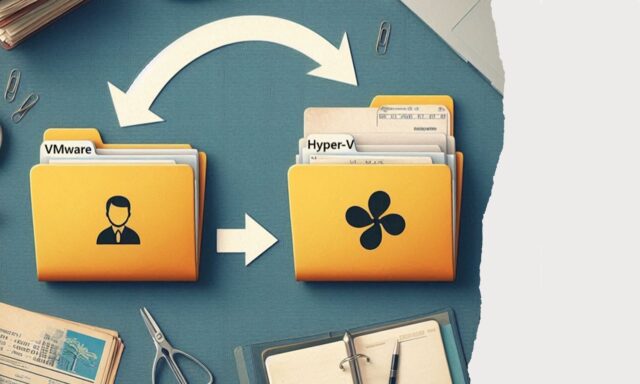
Microsoft has launched a public preview of a new tool to convert virtual machines between VMware to Hyper-V formats. The VM Conversion tool is available free of charge via the Windows Admin Center, with Microsoft claiming that the conversion process takes just five minutes.
The company says that the aim of the tool is to provide a simple, supported path for organizations to streamline VM conversion to Hyper-V virtualization environments.
Introducing the new tool in a post on the Windows Server blog, Microsoft’s Priya Satheesh says: “For customers wanting to adopt Windows Server and Hyper-V for this use case, we are excited to provide a new option within Windows Admin Center, the VM Conversion tool, in public preview now”.
She goes on to add:
This agentless, cost-free tool streamlines the conversion of virtual machines from VMware to Windows Server with Hyper-V, providing customers flexibility with their on-premises virtualization environments while enabling a seamless transition path to Azure when desired. With minimal infrastructure requirements, the tool is particularly beneficial for small and medium-sized organizations. Additionally, with minimal setup time.
There already exist tools that can convert from one virtual machine format to another, but Microsoft points to various advantages of its own VM Conversion tool, not least of which is support for both Linux and Windows guest OS virtual machines:
Agentless, appliance-free discovery
After establishing a connection to the virtualization environment, the tool conducts discovery of all virtual machines without requiring agents or appliances and does so in a non-intrusive manner.Minimal downtime
The VM Conversion tool enables initial data replication while the source virtual machine remains operational, thereby preventing any interruptions to ongoing applications. After completing this initial replication, on user consent, the source VM is powered down so a subsequent replication pass can capture any data changes made during the first phase. This two-step process ensures that the cutover time from the source to the target VM is minimized.Group servers
You can select and migrate up to 10 virtual machines at a time. This reduces manual effort and accelerates the transition to Windows Server.Boot configuration
The tool automatically maps BIOS-based virtual machines to Generation 1 and UEFI-based machines to Generation 2, preserving boot configurations and ensuring compatibility.OS agnostic
The tool supports conversion of both Linux and Windows guest OS VMs to Windows Server host.Multi-disk VM support
Virtual machines that use several virtual hard disks—common in production environments—are fully supported. The operating system, data, and application disks all migrated together, so manual setup is not needed.
Easy VMware to Hyper-V
One of the key differences between this and other conversion tools is the fact that checks and tests are carried out before the conversion process starts. Microsoft says that by checking things such as boot configurations, memory requirements and so on, administrators can identify potential issues early and proactively address them, thereby “minimizing the risk of migration failures and reducing downtime during the final cutover”.
Microsoft also explains how it manages to keep downtime to a minimum:
The VM Conversion tool uses change block tracking (CBT) to efficiently replicate data from one virtual disk format to another. During the initial seeding phase, a full copy of the virtual machine is created while it remains online. This minimizes downtime and ensures data integrity. Before the final cutover, a delta replication captures all changes made since the initial copy, ensuring the destination VM is fully up-to-date post conversion to Hyper-V hosts.
In order to use the VM Conversion tool, you need to be running the Windows Admin Center v2 GA release. Microsoft has produced documentation for this preview release of the tool, and you can check it out here.
