tinySpell checks spelling in any Windows application
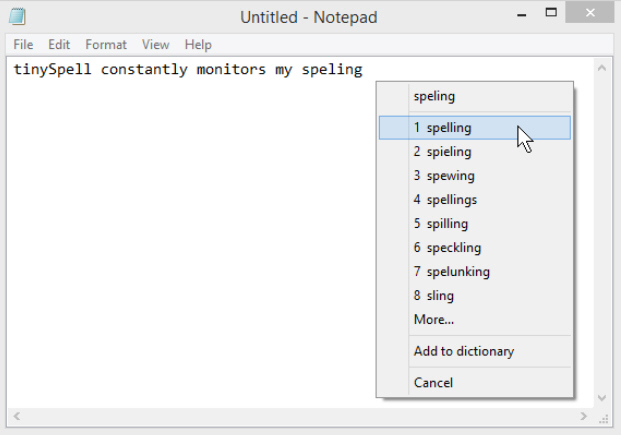 Some applications can check your spelling as you type -- Firefox, Chrome, Outlook -- but the majority don’t. And that can be a problem, because even spelling champions make typos, just occasionally.
Some applications can check your spelling as you type -- Firefox, Chrome, Outlook -- but the majority don’t. And that can be a problem, because even spelling champions make typos, just occasionally.
Run tinySpell, though, and this doesn’t have to be a problem. This free portable program runs in the background, monitoring everything you type, and brings simple spell checking to just about any Windows application.
On launch, tinySpell adds an icon to your system tray, and starts watching. If you type a word it doesn’t recognize, the icon turns yellow and a tiny text alert appears wherever you’re typing. Clicking the icon or text alert displays a list of alternative words, and all you have to do is choose the correct one.
We tried tinySpell in various applications -- Internet Explorer, Firefox, Outlook, Word, even Explorer -- and it really did work everywhere. But this isn’t always a good thing. There are many situations where you might type something which doesn’t appear in the dictionary -- a URL, a folder name -- and while the commercial version of tinySpell (yours for $10) is smart enough to ignore these, the free build warns you with its "alert" chime. Over, and over again.
We were also little surprised to see the default dictionary flag up "tinySpell" as an error. Okay, it’s not a dictionary word, but we’d have thought it sensible to make an exception for the program name. Fortunately you can add this, and other words as necessary, so the problem won’t last for long.
Spend a little time configuring tinySpell, though, and the program becomes much more comfortable to use. You can turn it off for particular applications, for example (you probably don’t need spellcheck in Explorer, so start there). Disabling the audio alert makes false alarms much less irritating. There are options to control the size of tinySpell’s text tips, and where they’re displayed, and the entire program can be disabled or re-enabled from a customizable hotkey.
Is this enough? That will vary depending on your applications, and how you use them. tinySpell is a well-designed tool, though, portable and adware-free, and there’s no downside here; if the program doesn’t work, just delete the download and carry on as normal.
