WinLogOnView lists user logons for your PC
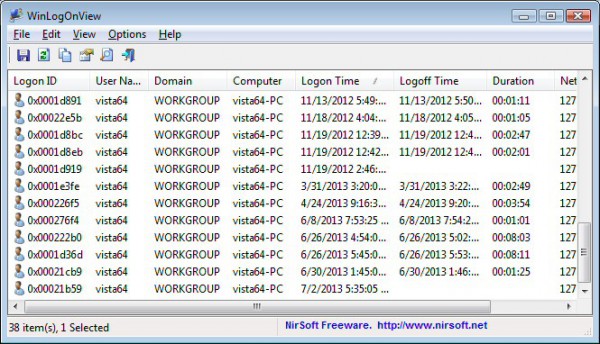
If your PC has several user accounts then you might occasionally like to know when they're being accessed, perhaps to confirm that your children are only using the computer at particular times.
You could install some heavy duty system monitoring package, or maybe enable a few Family Safety restrictions for that account. But NirSoft's WinLogOnView is a much simpler option which could provide everything you need in a tiny, portable package.
Launch WinLogOnView and it checks the Security event logs, detecting and displaying the date and time that any user has logged on or logged off from your PC.
The program displays this information as a table containing the following information: Logon ID, User Name, Domain, Computer, Logon Time, Logoff Time, Duration, and network address.
If your PC has several accounts then you should immediately be able to see how they're being used. Click a column header to sort by that field -- User Name, maybe, or Logon Time -- and you'll quickly discover who's using your system, and when.
Even if your PC has only one account, viewing all your system logons for quite some time (perhaps a month or more) will still let you see if the computer is being accessed at some unusual time.
There's also an option to display this same information for other computers on your network, as long as you've the security rights to do so (Options > Advanced Options).
All this works by using events which Windows records as a matter of course, so there's no need to set up any special monitoring component. Download and run the program and you'll get results right away.
But at the same time, the event logs won't always contain all the necessary information. One of our test systems displayed logon times, but no logoffs, so we were never able to see session durations.
Still, WinLogOnView delivers far more functionality than you'd expect from a 56KB download (yes, we really do mean 56KB), and on balance it's a quick and easy way to find out more about how a PC is being used.
